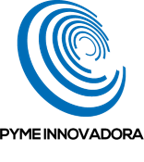In this tutorial, you will find what printing options you have from the remote desktop depending on your connection method (RemoteApp, RDP, etc.) and the available printers (Universal Printer, TSPrint, Printer Mapping, etc.).
Printing from a remote desktop can sometimes be a headache for users and administrators alike. At Joteluu, we are aware of this, so we have written this tutorial to explain the different printing options available from the remote desktop, depending on your connection method.
To summarise these options, we have created a table (see below) that shows which printing methods work with each connection method.
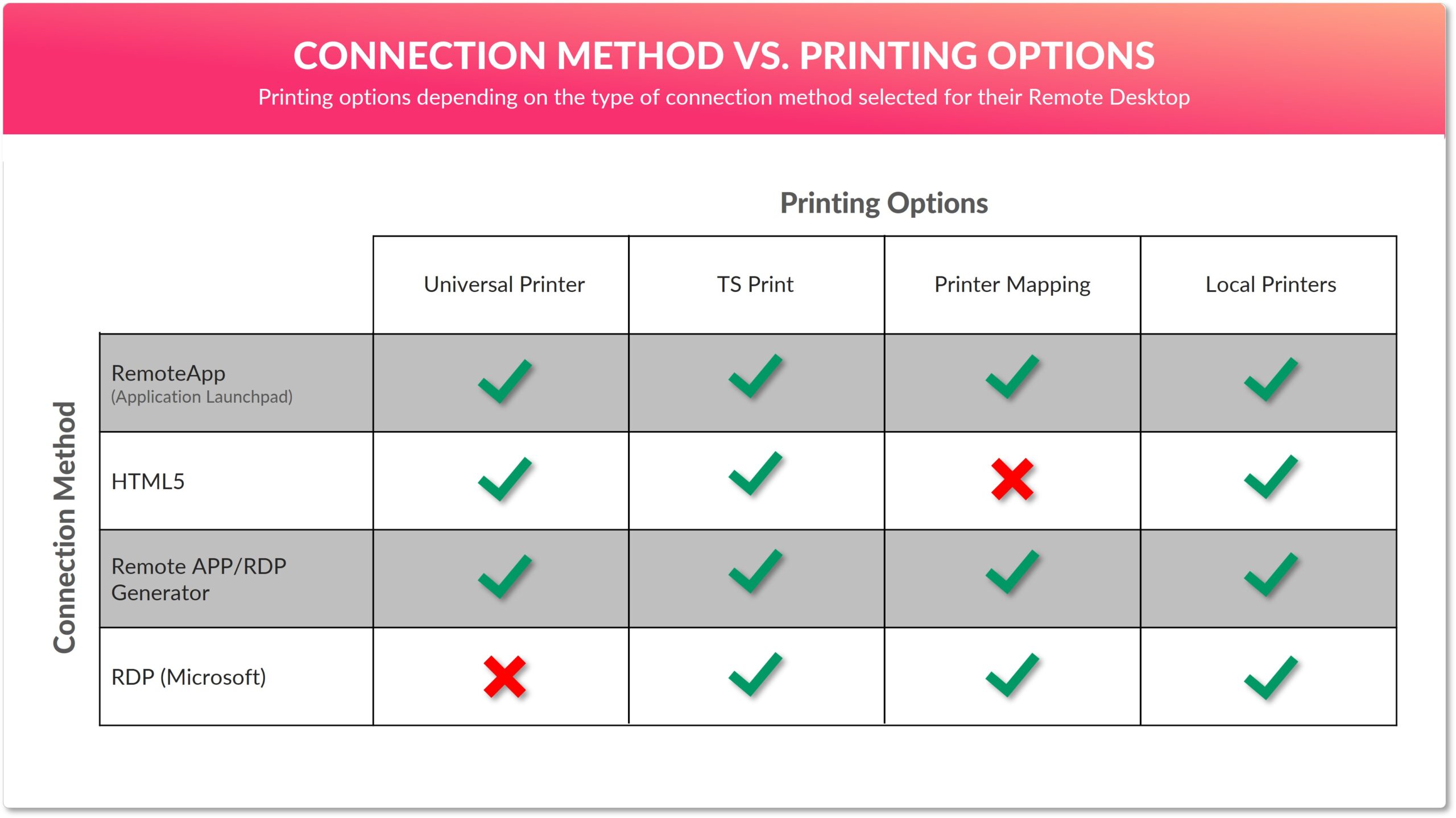
Remote desktop connection methods and compatible printing options
Before you begin
To successfully complete this tutorial, you will need:
- To be registered on the Jotelulu platform and have signed in using your username and password.
- To have previously subscribed to the Remote Desktop service so that you understand what the service consists of and the different configuration options available.
Connection Methods.
- RemoteApp (Applications Launchpad): This is a virtual applications solution that allows users to run programmes on remote devices as if they were working on a local device. The applications behave just as they would if they were installed locally, so it is possible to perform normal actions, such as dragging windows between monitors, etc. This solution is designed for maximum integration with Windows devices.
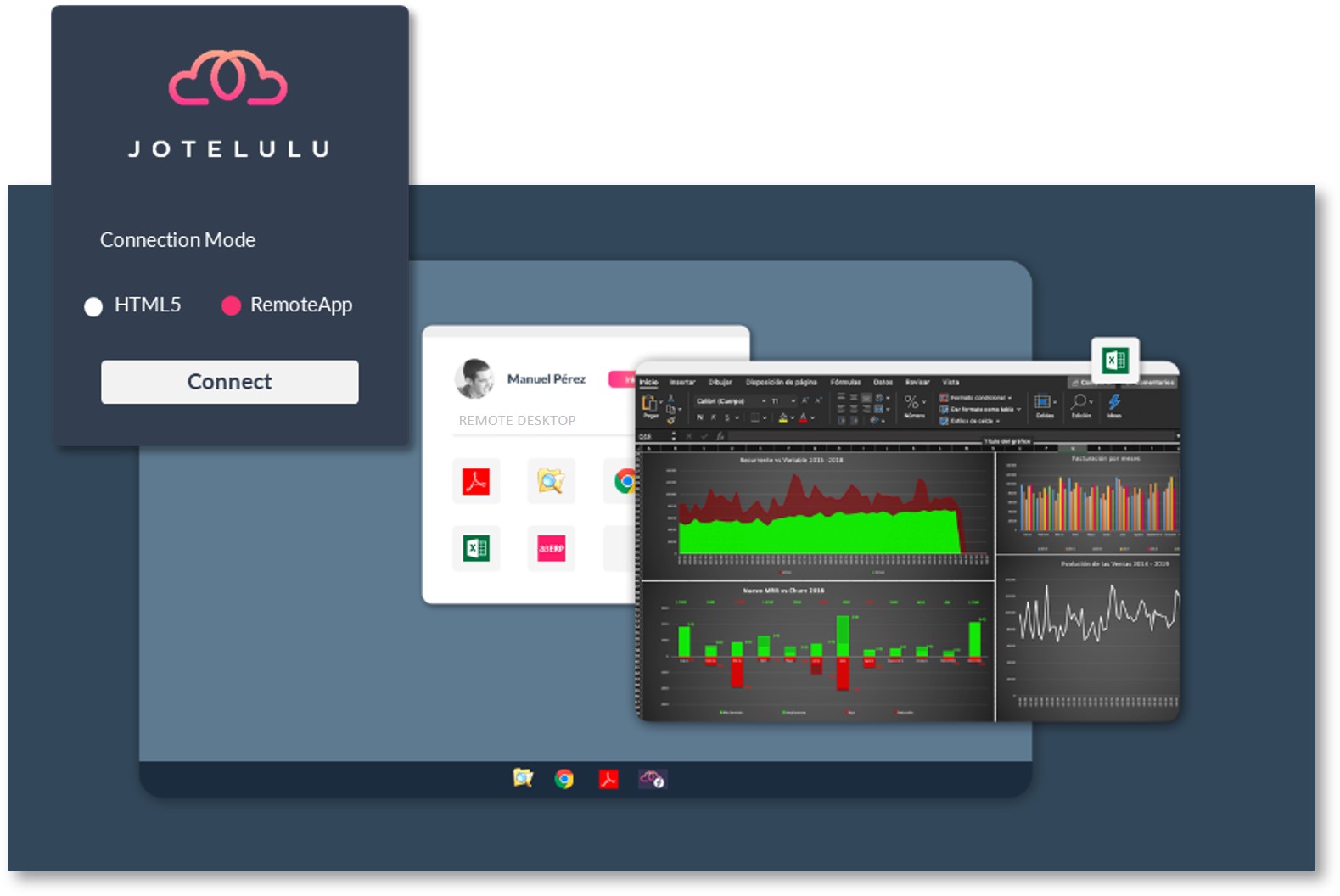
This option can be configured for each user on the Jotelulu platform. Simply go to the remote desktop subscription page, click on “Users” on the left-hand menu and select a user. Then, click on “Applications Launchpad” (1) in the user profile.
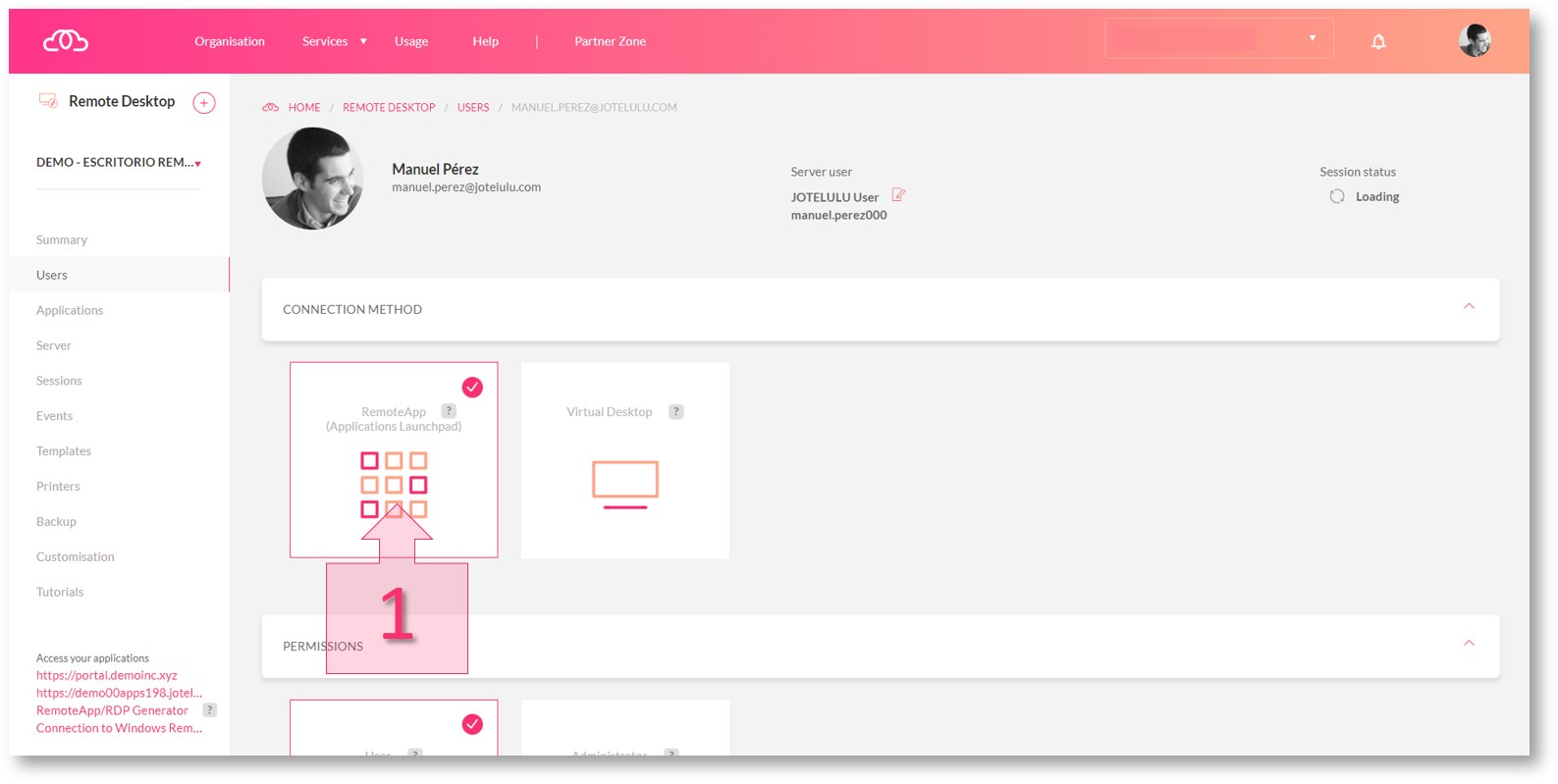
- HTML5: This is a solution that allows users to run a desktop or programmes through their web browser. Whilst it is less integrated with the local device than other options, it is a good way of remotely running applications from Mac, Linux or Android devices.
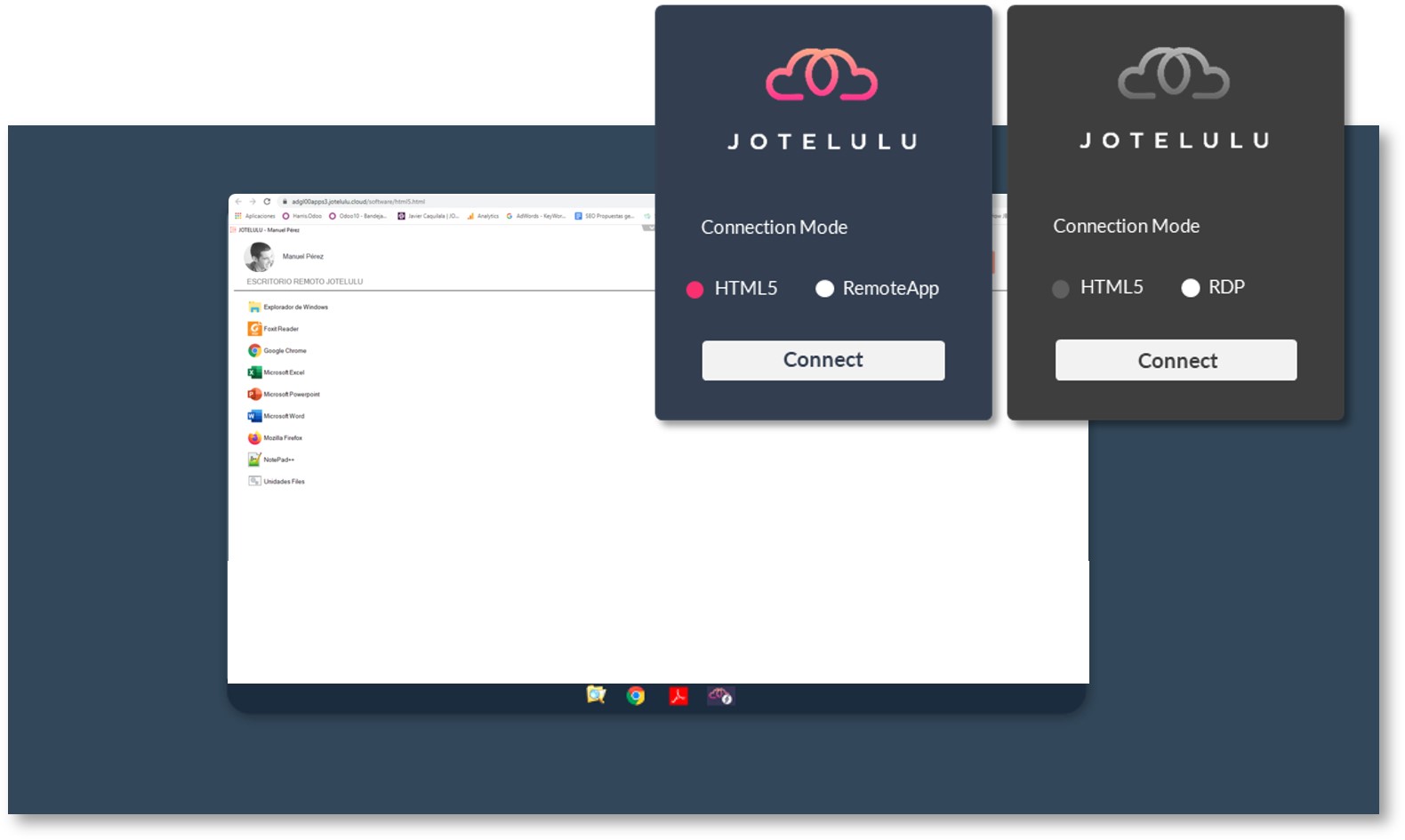
- RDP/RemoteApp Generator: Users do not have to access the remote desktop through the user portal. They also have the option of establishing a direct connection from their local desktop. This option aims to make access easier for users. For more information about this connection method, see the tutorial entitled: How to Create a Direct Connection to the Remote Desktop using an RDP/RemoteApp Generator.
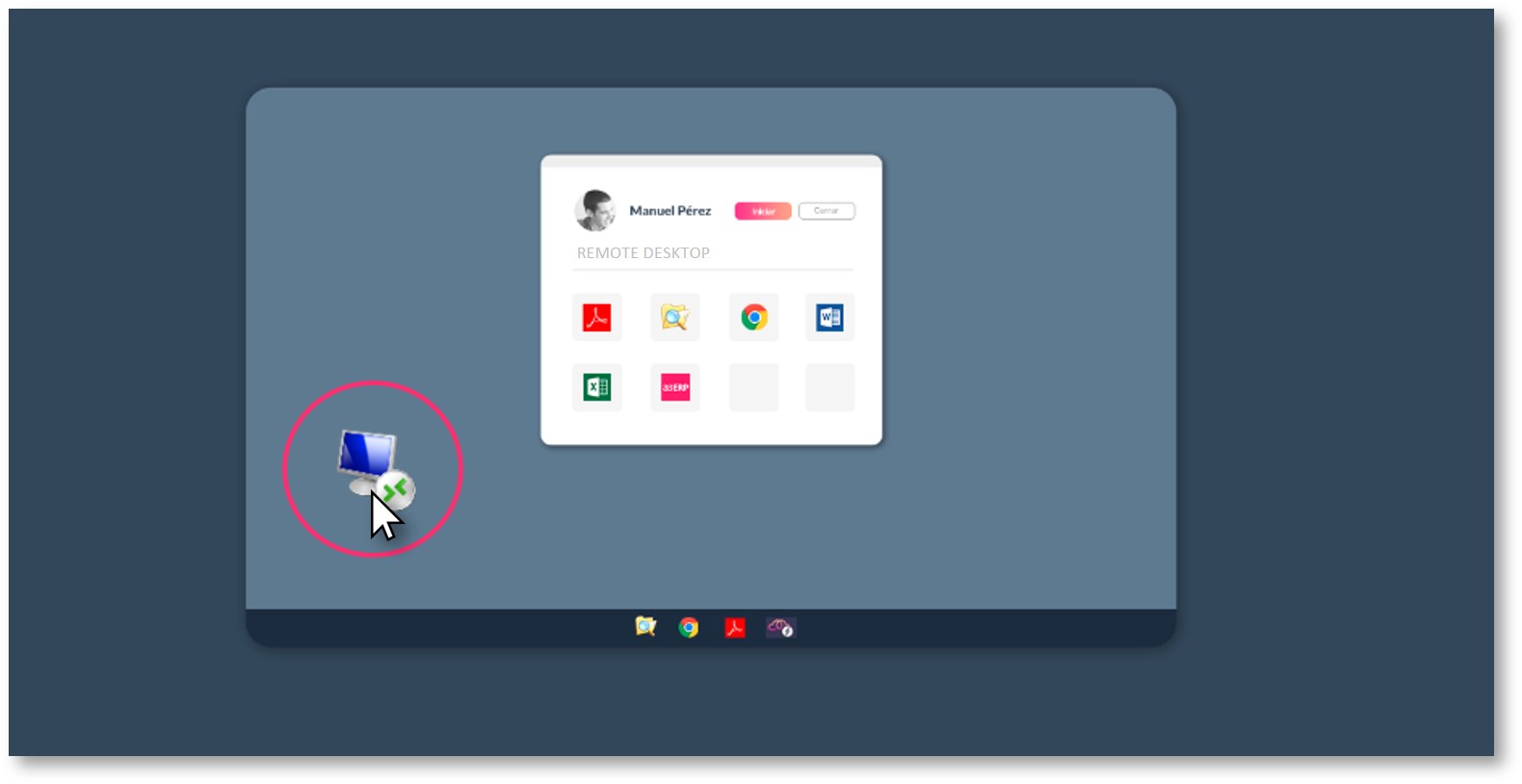
- RDP: This solution provides users with a complete desktop experience. With this option, the user can control everything from installing and running programmes to storing files or managing security policies.
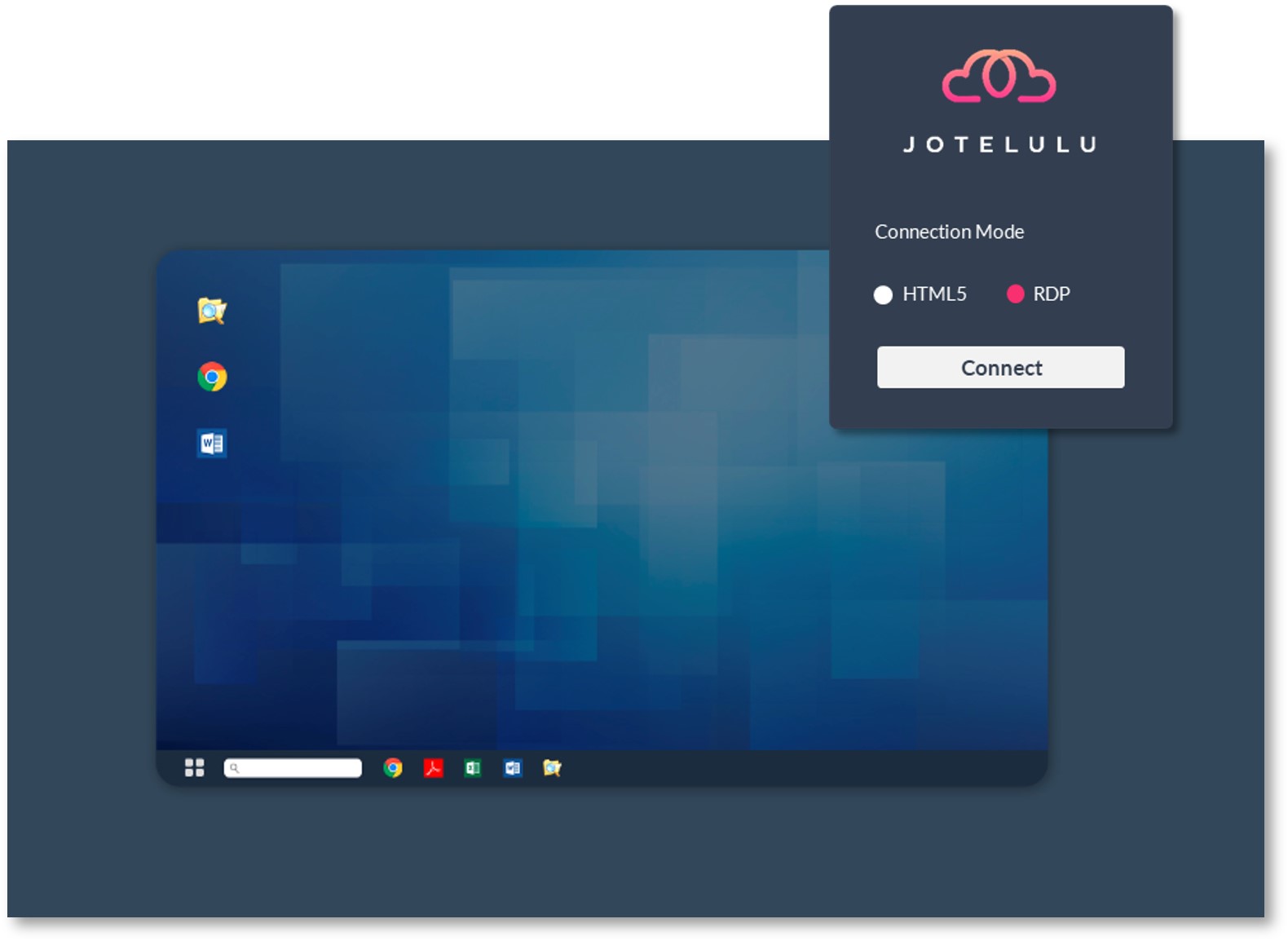
This option can be configured for each user from the Jotelulu platform. Simply go to the remote desktop subscription page, click on “Users” on the left-hand menu and select a user. Then, click on “Remote Desktop” (2) in the user profile and set “Show RDP connection” to “ON”. Alternatively, this can be configured for all users at once from the “Sessions” section (3).
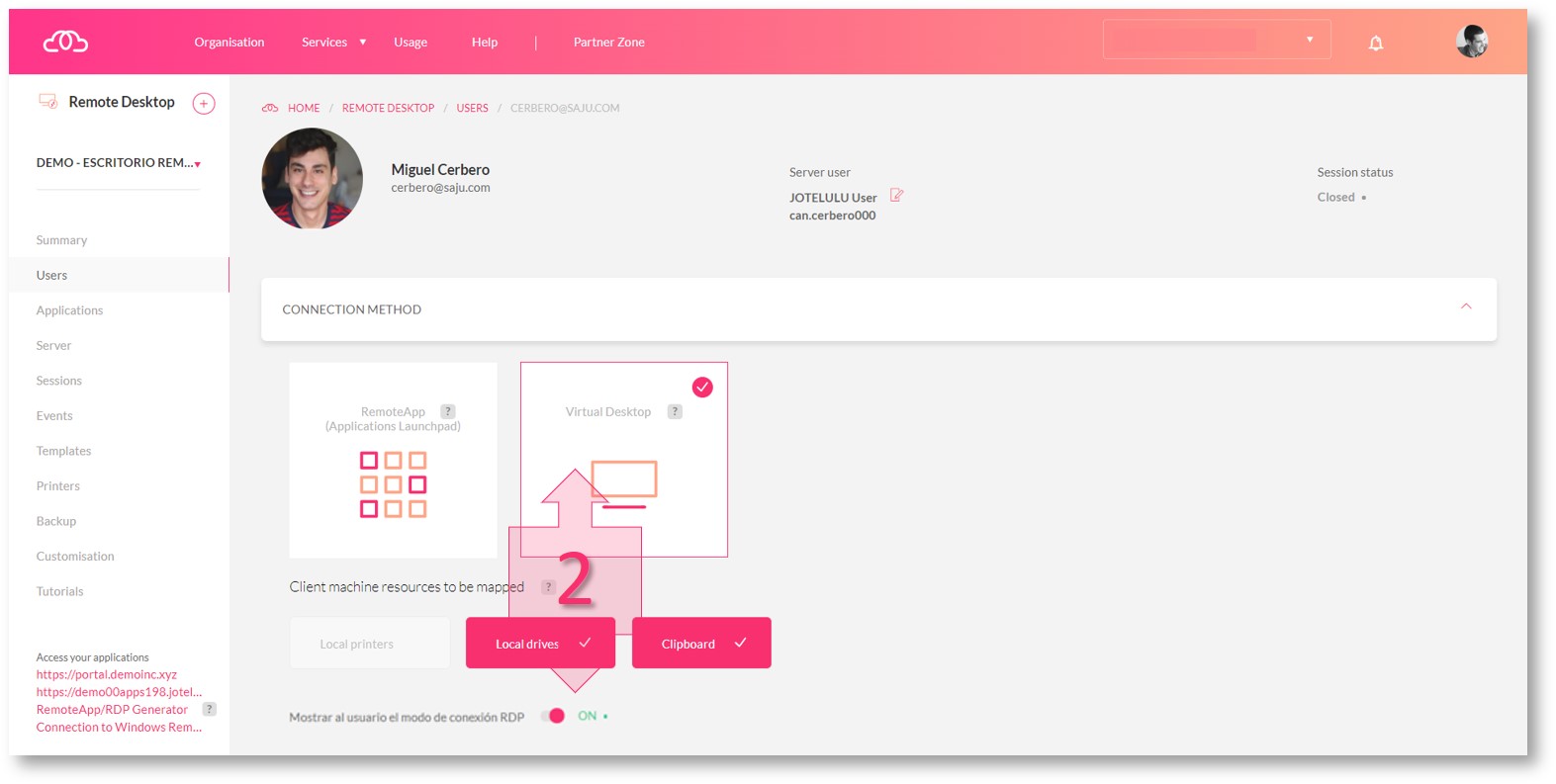
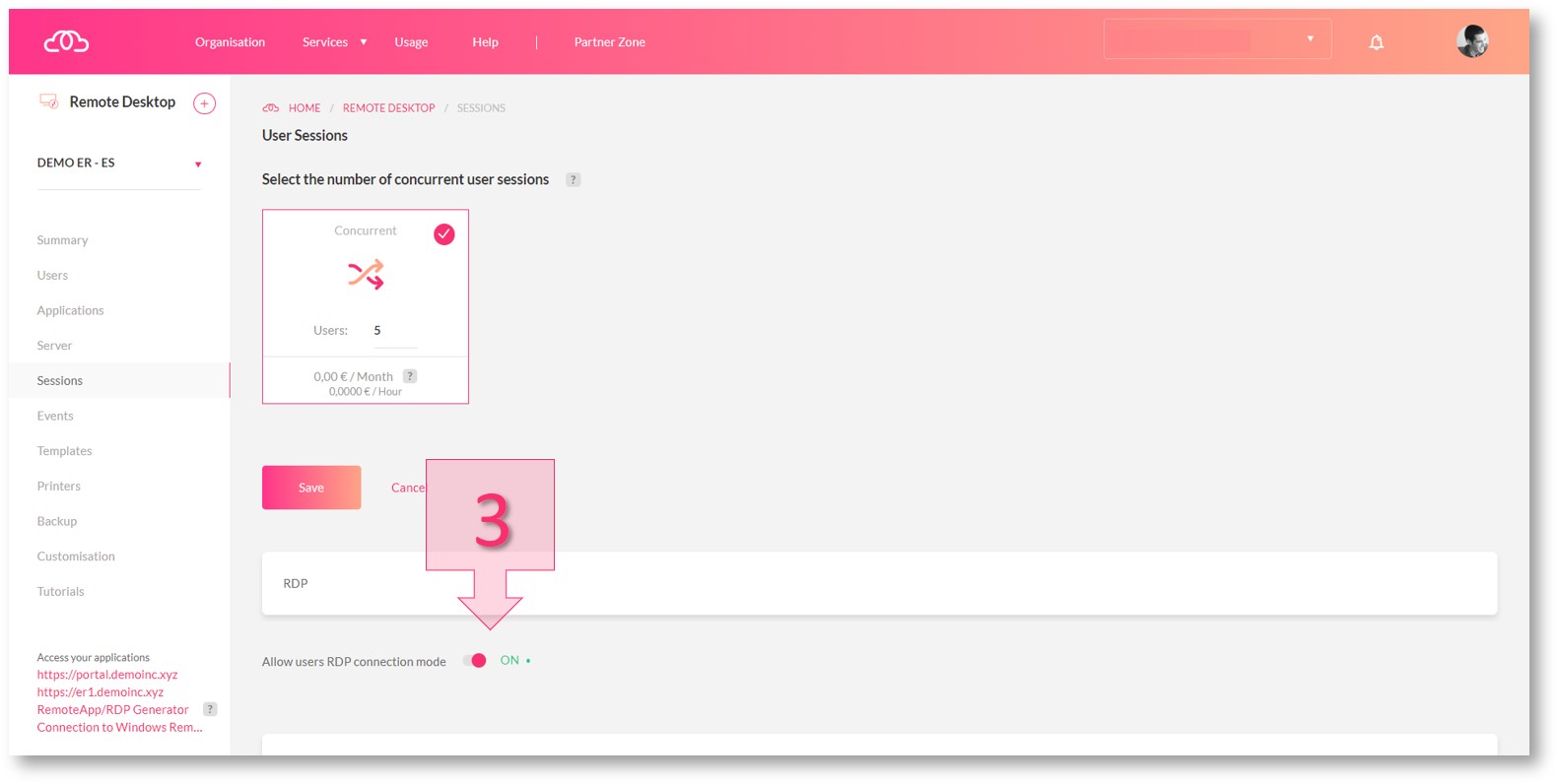
Printing Options.
- Universal Printer: This is a smart printer controller that allows a wide range of printers to be used. The user has the option of choosing from local printers shown in a dialogue box or printing directly from the pre-defined default printer. If you would like to know more about this topic, see the tutorial entitled: Managing Local Printers and the Universal Printer on the Remote Desktop.
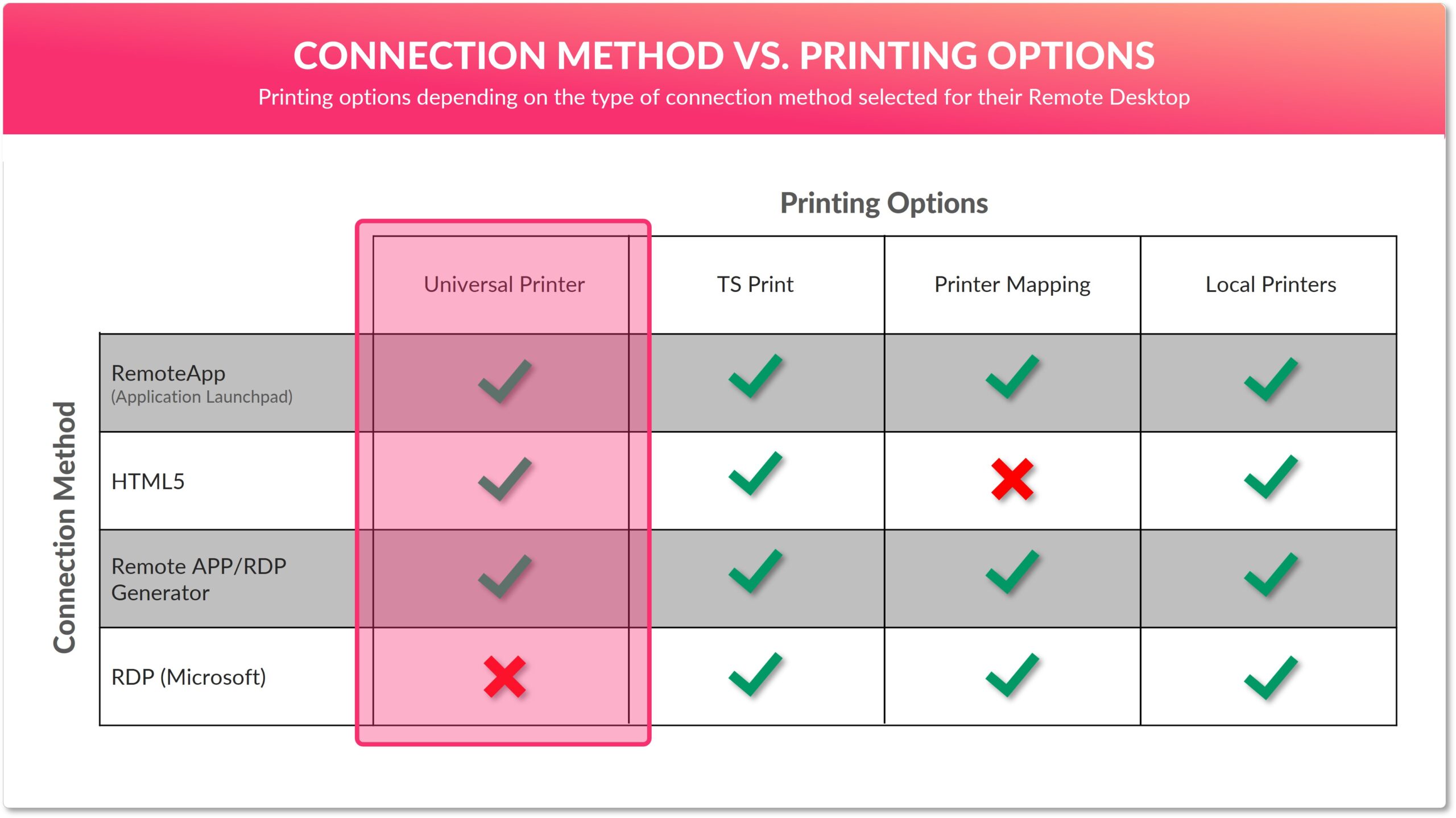
- TSPrint: This is the RDP printing software for Terminal Services, Remote Desktop, VDI or Citrix environments. This option requires a specific licence and will need to be configured before it can be used. It is possible to acquire TSPrint software with a subscription to the Jotelulu Software Licences service.
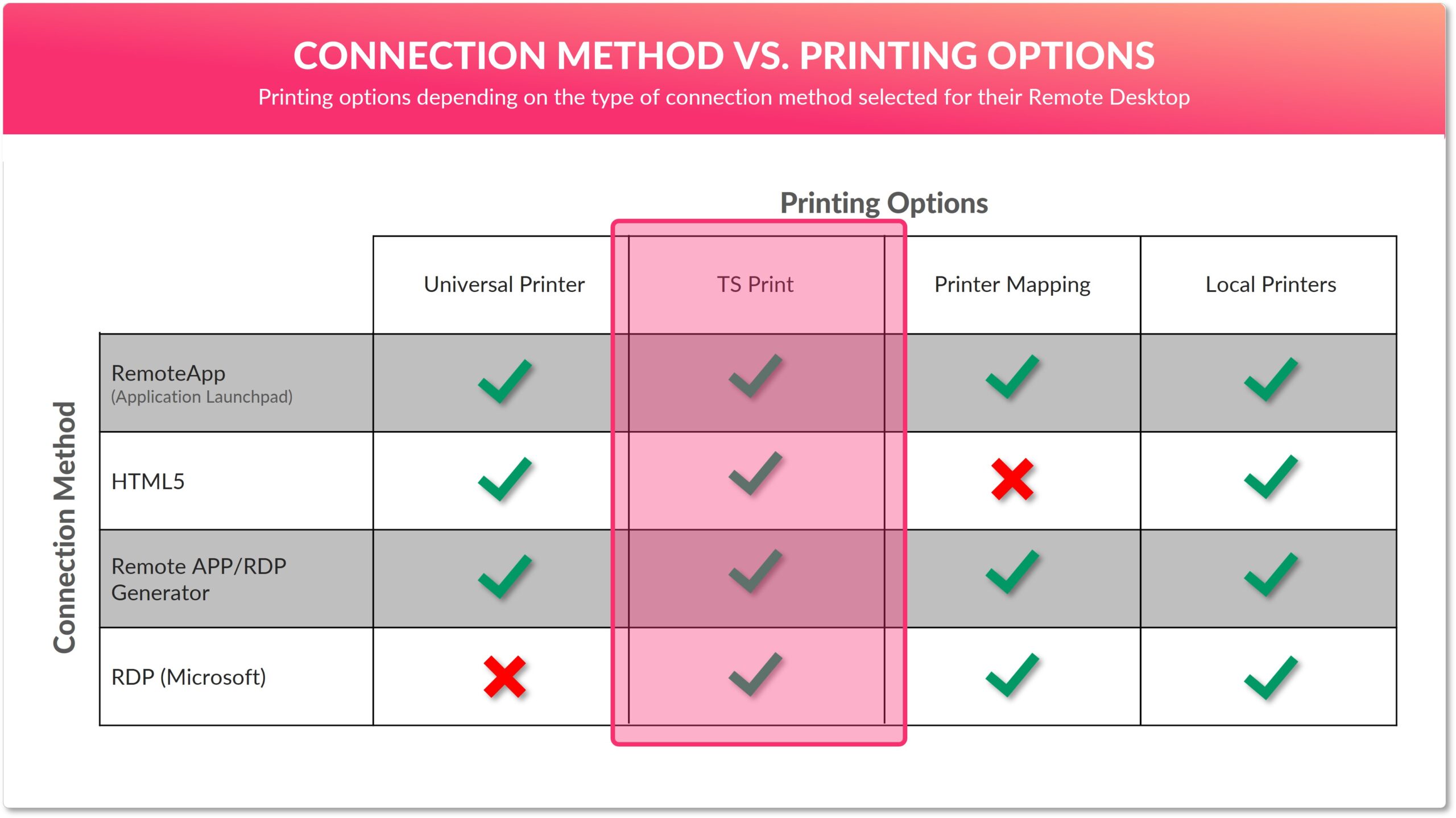
- Printer Mapping: Microsoft technology already includes the option to map local printers. However, this will depend on whether Microsoft recognises the drivers for your make and model of printer. If Microsoft does not recognise your model of printer, it will not appear in the list of available local printers.
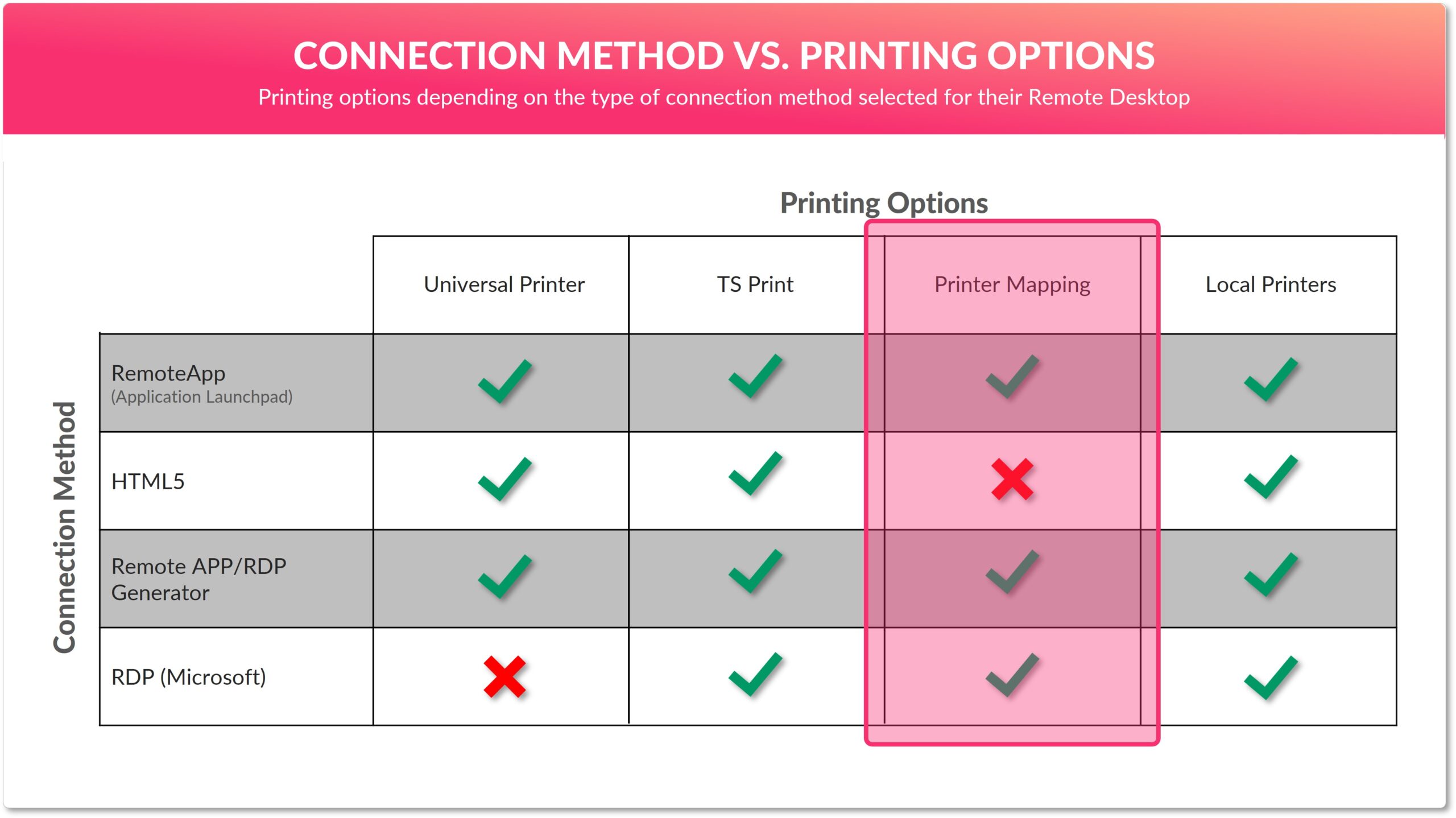
- Local Printers: By default, the remote desktop automatically displays the user’s local printers when they want to print something. Printing method is fully compatible with all types of remote desktop connection.
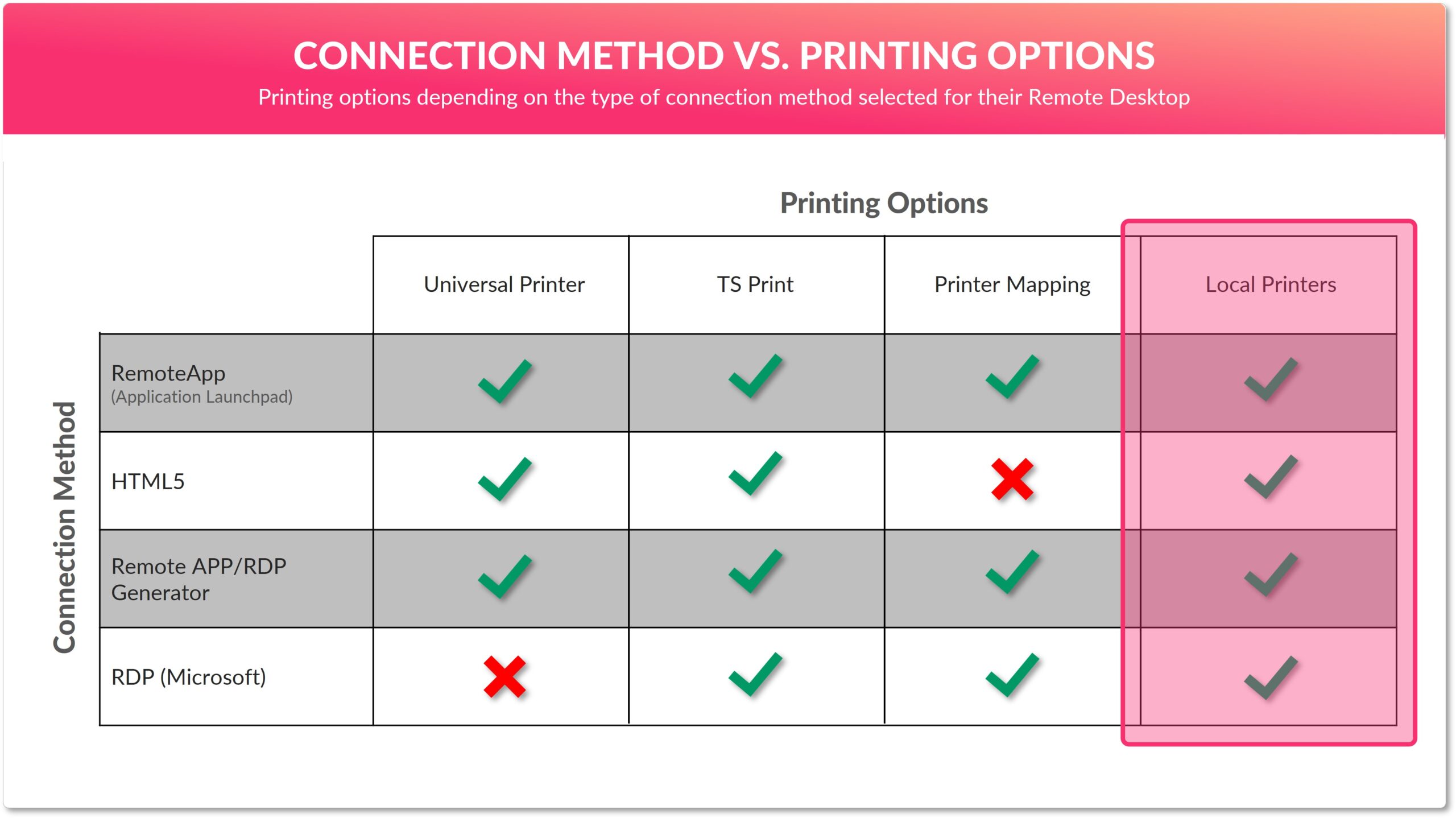
Summary:
When setting up remote desktop environments, compatibility between the remote desktop and the printer that users are going to use is very important. In this tutorial, you have learnt about the different available printing options depending on the connection to the remote desktop. A summary can be seen in the table below.
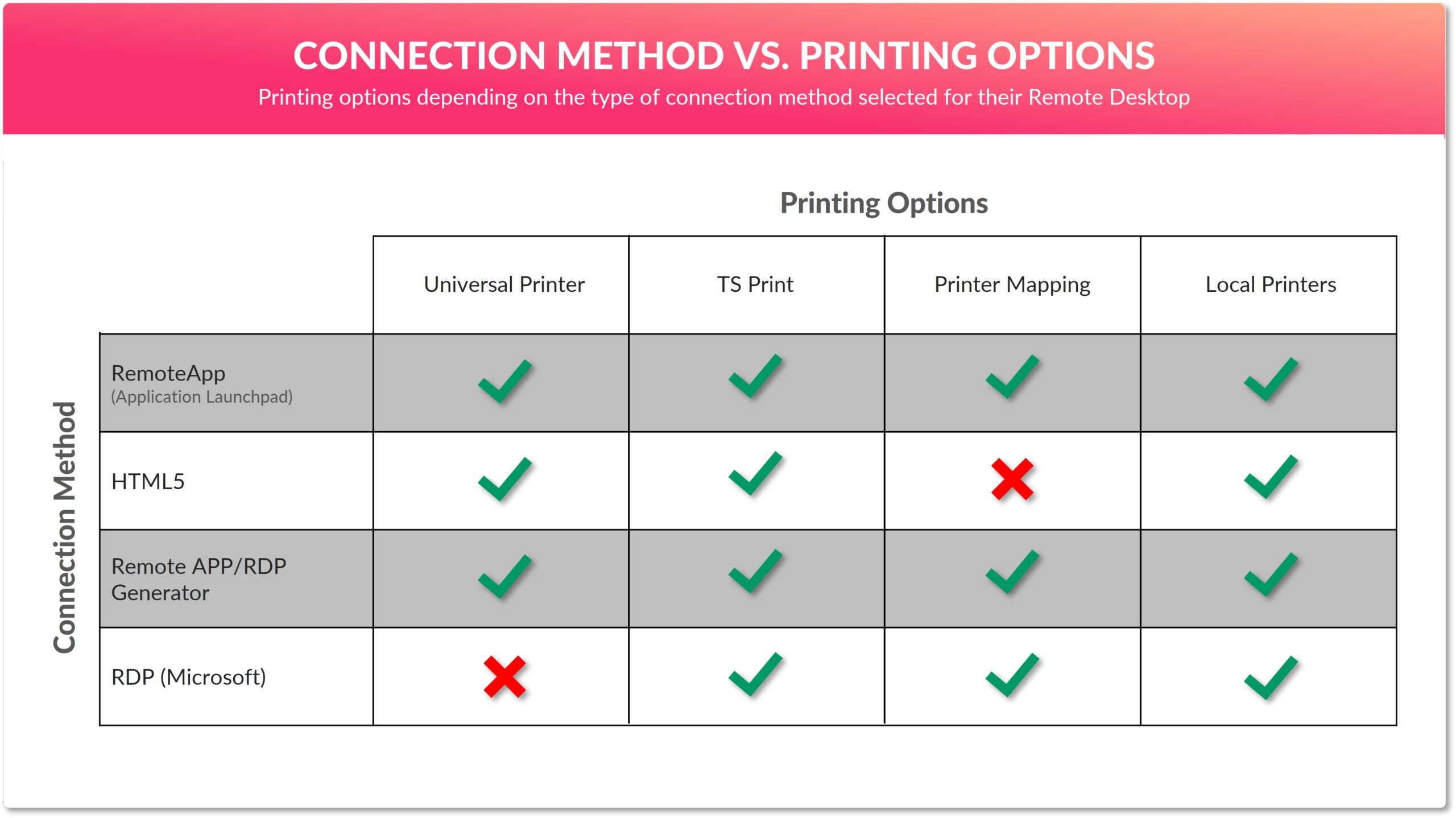
We hope that this tutorial has been useful for you. If you need more information, please write to us at platform@Jotelulu.com or call us on (+351) 211 246 260 and we will be happy to help.
Many thanks and have a nice day!