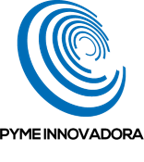In this quick tutorial, we’ll show you how to import a certificate so you can encrypt connections to your single-instance SQL Server.
Encrypting incoming connections to your SQL Server is vital if you want to keep your connections and data safe. For very tightly controlled environments, it might be enough to encrypt the traffic from a specific group of clients, but for most people, this won’t be enough.
So, if you want to encrypt connections to your single instance of SQL Server, you’ll first need to import a certificate. Then, you are free to enable encryption to give your DBMS the security it needs.
How to Import a Certificate for Encrypting SQL Server Connections
Before you get started
To successfully complete this tutorial, you will need the following:
- To be registered with an organisation on the Jotelulu platform and have logged in.
- To have an active Servers subscription
- To have Windows Server on your subscription.
- To have SQL Server on your subscription.
First, click on the Windows icon on the taskbar (1) and click on “SQL Server 2022 Configuration Manager” (2).
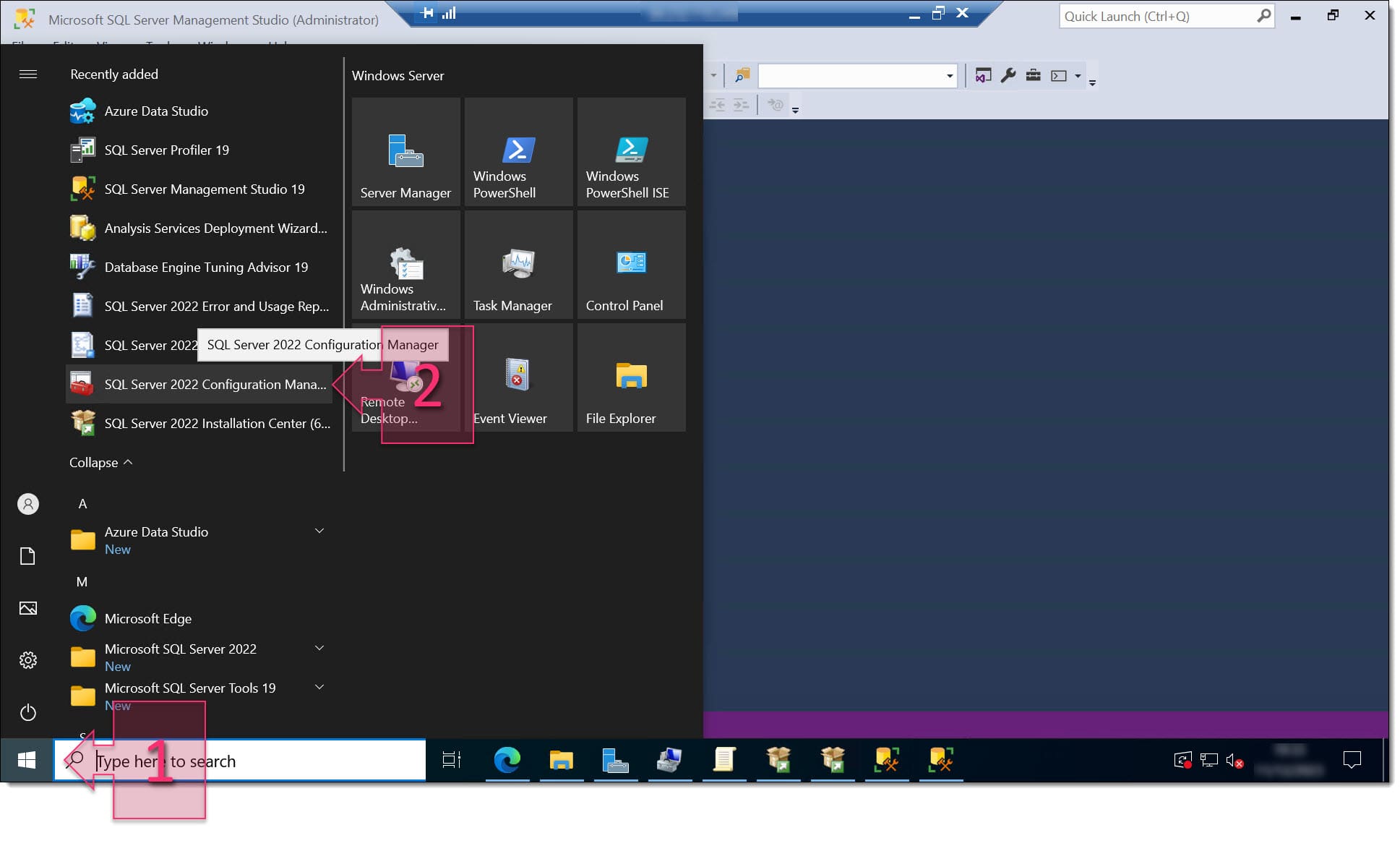
Then, click on “SQL Server Network Configuration (3) and right-click on “Protocols for <instance name>” (4).
- In our example, the instance name is, “MSSQLSERVER”.
Then, click on “Properties” (5).
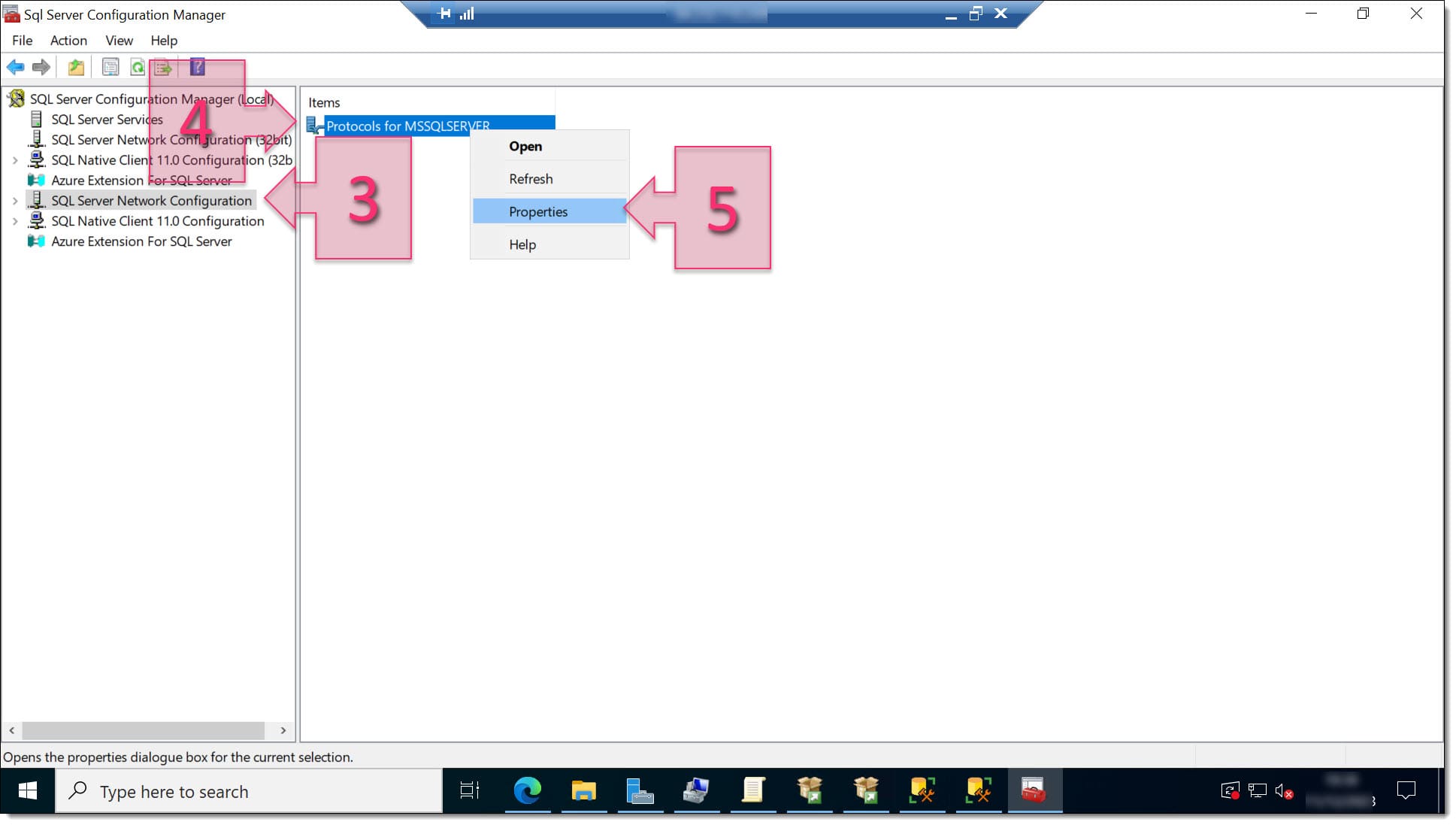
In the window that appears, click on the “Certificate” tab (6) and then, click on “Import” (7). Then, the Select Certificate window will appear.
Select the type of certificate you wish to use (8), and then click on “Browse” (9). Locate the certificate file and click on “Next” (10).
At this point, the certificate will be validated and, if there are no issues, you will simply have to click “Next” once again to import the certificate to the local instance.
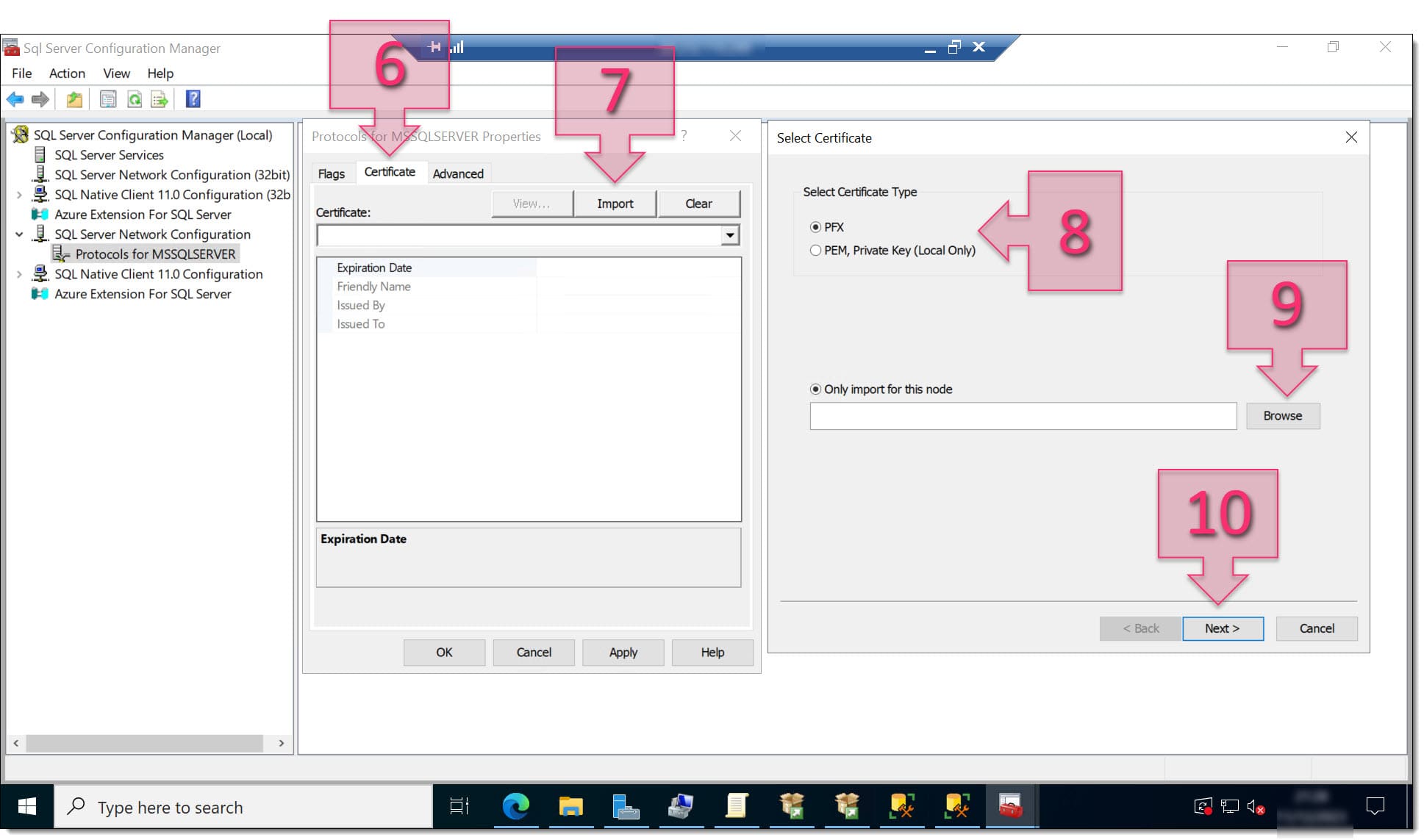
Well done! You have now successfully configured your certificate and can encrypt connections to the SQL server.
Summary
Using encrypted connections to your single-instance SQL server adds another layer of security for your organisation. But encrypted connections should be a priority, and this should all be taken into account right at the beginning when you are first planning and configuring your SQL server. This will help protect your DBMS against certain attacks.
In this tutorial, we’ve explained how to enable encrypted SQL Server connections using a certificate to add this extra layer of protection to your database infrastructure.
Thanks for choosing Jotelulu!