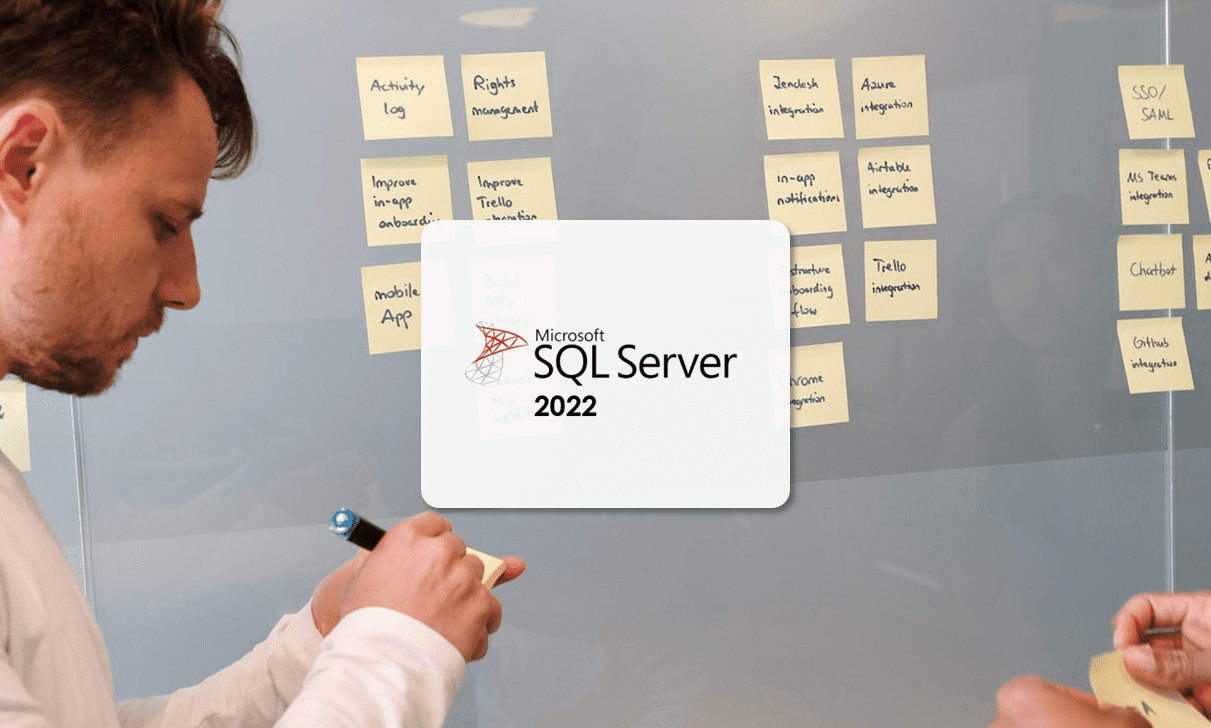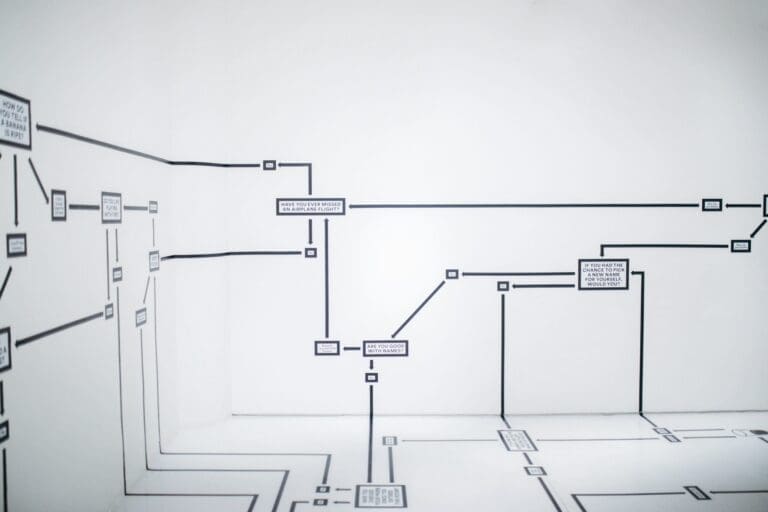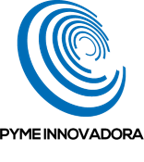What requirements and planning are required to install SQL Server 2022 on Windows Server? In this article, we’ll explain how to deploy SQL Server 2022 on your server so that you can harness its full potential.
When setting up a new system, poor planning will likely prevent you from using its full potential or could even cause the system to become unstable or produce errors.
Today, we’re going to go over the things you need to remember when planning and deploying an SQL Server 2022 installation on your infrastructure. In this article, we’ll focus on the latest version of SQL Server, but the advice here will be just as valid for older versions on other Microsoft servers.
SQL Server 2022 Requirements
Before we get to the planning stage, let’s take a look at the technical requirements for this new version of SQL Server.
Hardware Requirements
Firstly, you will need a minimum of 6GB of free space on the disk where you’re going to install SQL Server, and if you want to install all the extras, this will rise to 8GB. However, this is just the minimum. Once the file system starts to get full, your machine will get overloaded and its performance will suffer. So, we always recommend having more space available.
Furthermore, the amount of space you need will depend on the features you intend to enable for your DBMS. Below, we’ve put together a table that shows you what you will need depending on the features you opt for.
| Feature | Space Required |
| Database engine and storage engine, replication, full-text search and DQS. | 1480 MB |
| Database engine with R Services (if installing together). | 2744 MB |
| Microsoft R Server (if installing separately). | 280 MB |
| Database engine with PolyBase query service for external data. | 4194 MB |
| Storage and Analysis Services. | 698 MB |
| Reporting Services (separately). | 967 MB |
| Reporting Services (with SharePoint) | 1203 MB |
| Reporting Services Add-in for SharePoint. | 325 MB |
| Data quality client. | 121 MB |
| Connectivity with client tools. | 328 MB |
| Integration Services. | 306 MB |
| Client add-ins, except add-ins SQL Server Books and Integration Services tools. | 445 MB |
| Master Data Services. | 280 MB |
| SQL Server Books components to see and administrate help content. | 27 MB |
| All features listed. | 8030 MB |
Now that we know how much space we need, let’s look at the types of storage supported by the database.
SQL Server 2022, supports the following disk types:
- Local hard drive
- Shared storage
- S2D (Storage Spaces Direct)
With regard to local hard drives, SQL Server supports sector sizes between 512 bytes and 4kB, but it has certain operational problems with 4 kB.
It’s also important to bear in mind that, when creating failover clusters, only the tempdb disk can be on local storage.
Furthermore, it is not possible to use SMB, or rather SMB files and shared resources, on separate or clusterised installations of Analysis Services.
It’s also important to point out that supports for SMB can be on third-party or Microsoft systems as long as it is on a Windows Server 2008 or later fileserver.
Installation can be carried out using DVD or using ISO, which is the most common choice.
The amount of memory required will vary depending on the edition that you install, but once again, these are minimum requirements that will barely allow you to use the program. These minimum requirements are as follows:
- Express Edition: 512 MB
- Other editions: 1 GB
Microsoft recommends the following:
- Express Edition: 1 GB
- Other editions: 4 GB
However, we still think that these figures are too low.
Turning to the processor, it is essential to use x64 processors, such as:
- AMD Opteron
- AMD Athlon 64
- Intel Xeon compatible with Intel EM64T
- Intel Pentium IV compatible with EM64T
And for graphics, you will need a minimum resolution of 800×600.
Obviously, you will require an internet connection to download additional packages and updates.
Software Requirements
Before we look at the software requirements, it’s important to stress that in this article, we’re just considering Microsoft systems. The details below obviously aren’t relevant for a GNU/Linux server.
Now, SQL Server 2022 can be installed on all versions of Windows Server from 2016 onwards. This means that it’s supported on:
- Windows Server 2022 Datacenter
- Windows Server 2022 Datacenter: Azure Edition
- Windows Server 2022 Standard
- Windows Server 2019 Datacenter
- Windows Server 2019 Standard
- Windows Server 2019 Essentials
- Windows Server 2016 Datacenter
- Windows Server 2016 Standard
- Windows Server 2016 Essentials
Furthermore, it’s also compatible with the following versions of Windows Server Core:
- Windows Server 2022 Core
- Windows Server 2019 Core
- Windows Server 2016 Core
NOTE: For security reasons, we do not recommend installing SQL Server on a domain controller. This will likely only cause problems for you later on.
You can also install this DBMS on a Windows client like Windows 10 or 11, and many people do this in order to run tests. However, you can only do this with Developer or Standard Editions. You can’t do it with the Enterprise Edition because it’s 100% dedicated to servers.
Here are the desktop versions of Windows that you can install SQL Server on:
- Windows 11 IoT Enterprise
- Windows 11 Enterprise
- Windows 11 Professional
- Windows 11 Home
- Windows 10 IoT Enterprise
- Windows 10 Enterprise
- Windows 10 Professional
- Windows 10 Home
You’ll also need .NET Framework to install SQL Server correctly, but if you don’t already have this, the installer will do it for you.
NOTE: If you would like to find out more about installing .NET Framework, we recommend checking out this Microsoft guide.
The SQL Server will also install the following additional packages:
- SQL Server Native Client.
- SQL Server installer auxiliary files.
You’ll also need to have some network features enabled, but these are normally already taken care of by most servers and sysadmin will be well aware of them. However, if you’d like to find out more information about this, check out this page on the Microsoft Learn site.
Collations in SQL Server 2022
Collations in SQL Server provide the rules for representing characters like uppercase, lowercase and accents and other rules relating to data sorting. They essentially define the code that represents each character according to the type of data. Which collation you use will depend on your region or the language that you work in. Certain collations are used for certain types of characters, such as “char” or “varchar”.
Therefore, your regional settings will be relevant when installing a new instance of a database, setting up a connection to client databases or performing a migration.
For example, if you’re in the UK, you’ll want to use the collation “Latin1_General_CI_AS”.
If you don’t choose the right collation, this could cause problems later on for your database. Fortunately, however, you can change it relatively easily if you do make a mistake.
NOTE: To find out how to change your chosen collation, check out our tutorial “How to Change Your SQL Collation Settings”.
SQL Server 2022 Licence Terms
One thing that you definitely mustn’t forget to do is read the licence terms. You’ll be given the chance to do this during the installation, but you can read them at any time be visiting the Microsoft website. Here’s a link to a page where you can find the licence terms for all Microsoft products, including SQL Server 2022.
To see the details that we’ll be interested in, you should select the following options:
- How is the software acquired?: “From a store as packaged software for end-users or from Microsoft directly?”.
- Product Name: “SQL Server”.
- Version: Select from the following options:
- SQL Server 2022 Developer, Express, Evaluation.
- SQL Server 2022 Enterprise, Standard, Web.
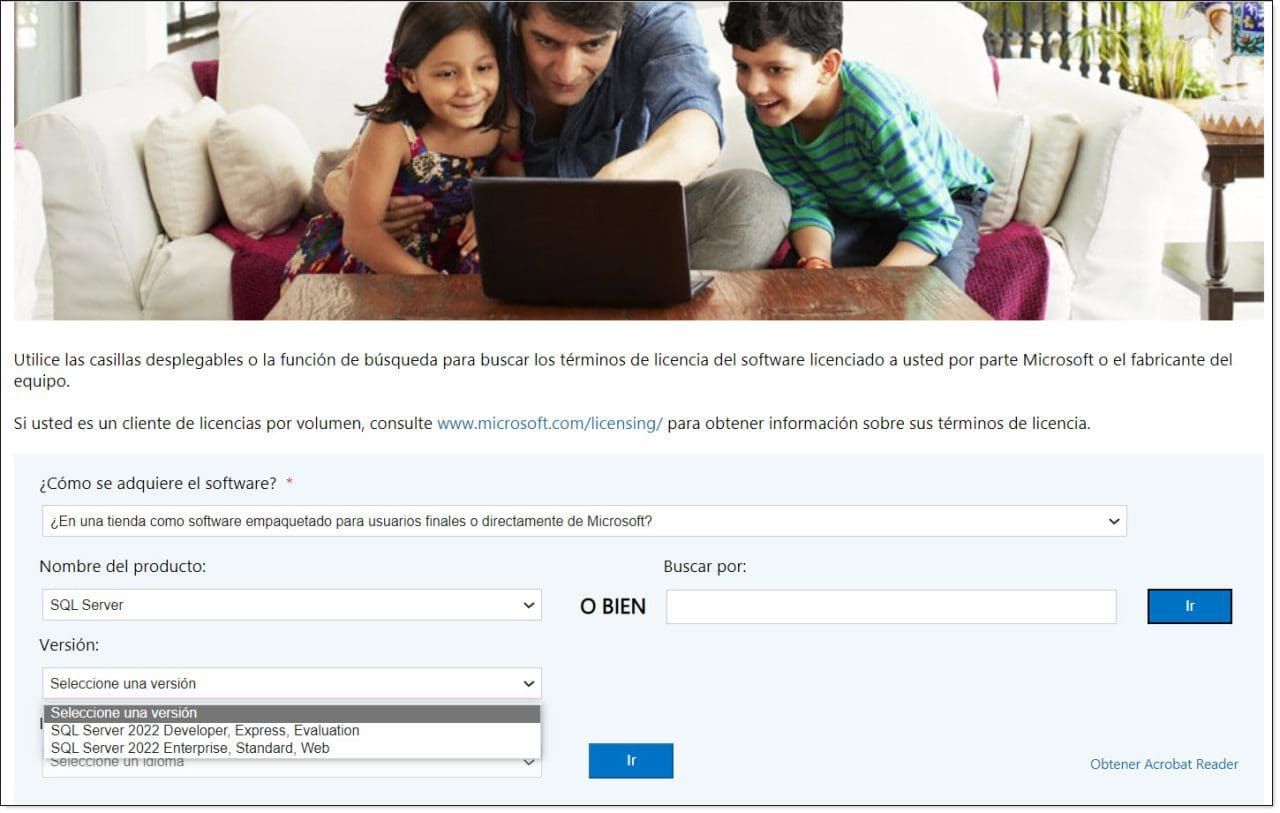
SQL Server 2022 Installation Planning
When deploying a system or application, the planning stage is really critical and should be the sysadmin’s top focus. A well-planned installation will ultimately provide a better service, perform better and suffer from fewer problems that might lead to downtime.
However, most systems or applications are installed in a rather less structured way and many sysadmins don’t have the time they need to properly plan things out, thing about the resources they need and consider many other important factors. It’s not that they do this deliberately. It’s simply the case that many systems administrators don’t have enough time due their already-high workloads, and they end up having to rush.
But despite this, we’re going to try and provide all the guidance and help we can to make installing SQL Server 2022 as easy as possible.
SQL Server 2022 Requirements Planning
When planning an installation, the first thing you need to do is review the product requirements so that your system can handle the new application.
Since we’ve already done this part at the beginning of the tutorial, we won’t spend any more time on the matter. But it’s an important step to remember for any installation. In many cases, the installer will perform this check right at the beginning, so if you do this step first, you can get tackle any obstacles up front.
RAM
Even though we’ve already spent time looking at the technical requirements, we’re still just going to briefly talk about RAM. This is something that you really need to pay close attention to when installing SQL Server.
SQL Server is a a very greedy service and will easily use up all the resources available. This can become a problem in the case of RAM because the operating system will still need some in order to function, even if it is 100% dedicated to the DBMS.
To prevent SQL Server from using all the available memory, you should run SSMS (SQL Server Management Studio), right-click on the server (1) and click on Properties (2). Then, in the window that appears, click on “Memory” (3) and change the Maximum Server Memory setting (4).
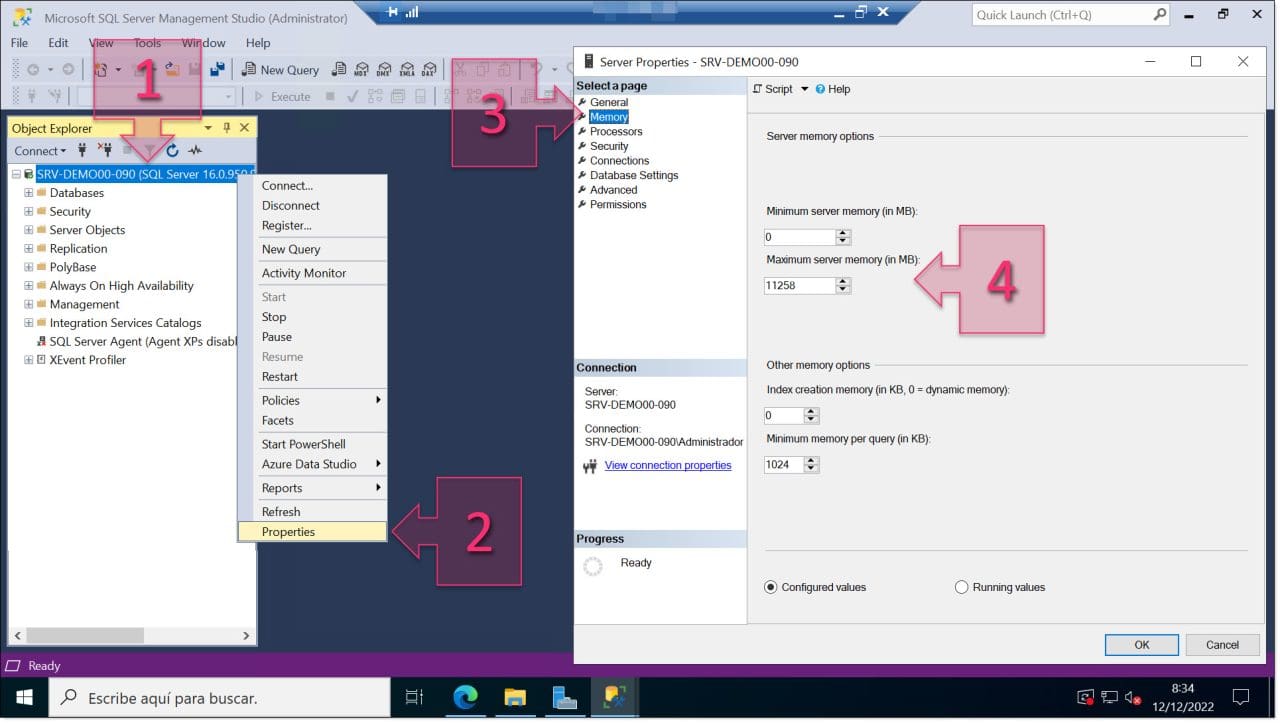
Disk Planning
When it comes to setting up a database, choosing the right disks and configuring them correctly are both really important, particularly because databases involve a significant transactional workload.
So, to make sure you don’t overlook anything, here is a list of things that you should bear in mind when installing SQL Server 2022.
- First, it’s a very good idea to run a comparison analysis of the different hard drives you have available so that you know which will provide the best performance. To do this, you can use benchmarking tools such as AS ssd benchmark or DiskSpd.
- When the disk is partitioned, you should also consider what the best cluster size will be to achieve the best performance. In some cases, Microsoft recommends a size of 64KB.
- Next, you should review your requirements, both now and in the future. That way, your database with be able to grow without encountering any problems. You should pay special attention to the needs of log files, temporary files and backups.
- As we have mentioned on countless occasions in the past, you should never install a database on the same disk as the operating system. Otherwise, you’ll create a bottleneck for IOPS.
- Lastly, you should use separate disks for database data, logs and temporary files to relax the load on the disks.
Security Planning
One of the most critical points for any IT system, particularly a database management system, is security. This includes the following:
- Physical security
- Firewall settings
- File system configuration
- Services configuration
Below, we’ll go over each of these points in a bit more detail.
Physical security
It might sound obvious, but all your services should be located in a controlled room, preferably one that complies with the TIER model:
- The room should have access controls with at least some kind of lock (key, keypad, biometric scanner, etc.).
- The room should be fitted with utilities such as air conditioning, an uninterrupted power supply (UPS), fire extinguishing system, etc.
- Backups of the system should be located on other delegations or with an external provider to guarantee business continuity in the event of a disaster.
Firewall settings
These days, having a firewall is more or less mandatory for any business. And given that databases can contain highly valuable or sensitive information, this measure becomes even more essential.
- Firstly, there should be at least one firewall between the business system and the internet.
- You should create security zones within the business to help protect IT infrastructure.
- If possible, you should use VLANs and restrict physical access to the network.
- Furthermore, where applicable, the Windows Firewall should be activated with the most restrictive access policy possible, only opening ports that are required to use the SQL service. All other ports should be blocked by default.
On SQL Server systems, you should open the ports listed in this article.
File system configuration
The file system is another critical point to consider. Windows Server uses NTFS and this provides a notable level of security as long as it’s used correctly.
Not only that, the most recent versions of Windows (from Windows Server 2016 onwards) feature ReFS, an improved version that can be used to further increase security. However, NTFS already provides very good security, so you shouldn’t worry about ReFS too much.
Whichever you choose, NTFS and ReFS provide stable file systems with recovery options in case errors occur and security options such as access control lists for directories and files.
Both systems also offer the option to encrypt files using the Encrypting File System (EFS).
Services configuration
Configuring your services correctly will minimise the risk of hackers exploiting a vulnerability or launching a privilege escalation attack.
- Isolating services is the best way to ensure that everything works correctly and securely.
- You should run SQL Server services separately, using different accounts for each service. These accounts should have limited privileges so that they can do no more than they need to.
- These accounts should always be local.
Planning for Deployments on Failover Clusters
The very last thing that you should consider is whether or not you are going to use failover clusters as this may well involve additional planning and requirements.
To install a failover cluster, you should use a domain account which is also a local administrator on the machines that the software will be installed on. This way, you can login as a service. This requirement applies to all nodes of the failover cluster.
We’ll also address other matters, such as a installation packages, network ports, etc. in a future article.
But for now, we have looked at the most important issues to take into consideration when planning a new SQL Server 2022 deployment.
Conclusion
In this article, we have looked at the requirements and some important points to bear in mind when deploying a new instance of SQL Server 2022 on Windows Server.
However, there are some other topics that we haven’t touched upon, such as SQL Server 2022 clusters, and we’ll go into them in much more detail in future articles and tutorials.
We hope that you’ve found this article useful and that it helps you work more efficiently with one of the most popular DBMSs in the world.
Thanks for reading!