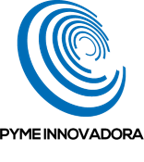In this tutorial, you will learn how you can easily reset a user’s double-factor authentication code used to access the Jotelulu platform.
Security and protection are top priorities for any IT infrastructure, and at Jotelulu, we apply the highest levels of security to all our systems to prevent unauthorised access or data filtering.
When accessing the Jotelulu platform, if activated, you will be asked for a double-factor authentication code for maximum security. Such codes are normally provided by Google Authenticator or any other app that can synchronise accounts.
However, there may be an occasion when you need to reset a user’s double-factor authentication code, so it is important to know how. Otherwise, they will not be able to access the platform.
How to recover my double-factor authentication code
Before you get started:
To successfully complete this tutorial and recover your double-factor authentication code, you will need:
- To be registered with an organisation on the Jotelulu platform and have logged in.
- To have enabled 2-step verification for at least one user.
- To be able to log in as an administrator with permissions over the other users in the organisation.
Part 1 – Resetting double-factor authentication
To send a new authentication key, you need to log in to the platform as an administrator with permissions over the organisation’s other users.
Once you have logged in, click on “Organisation” (1).
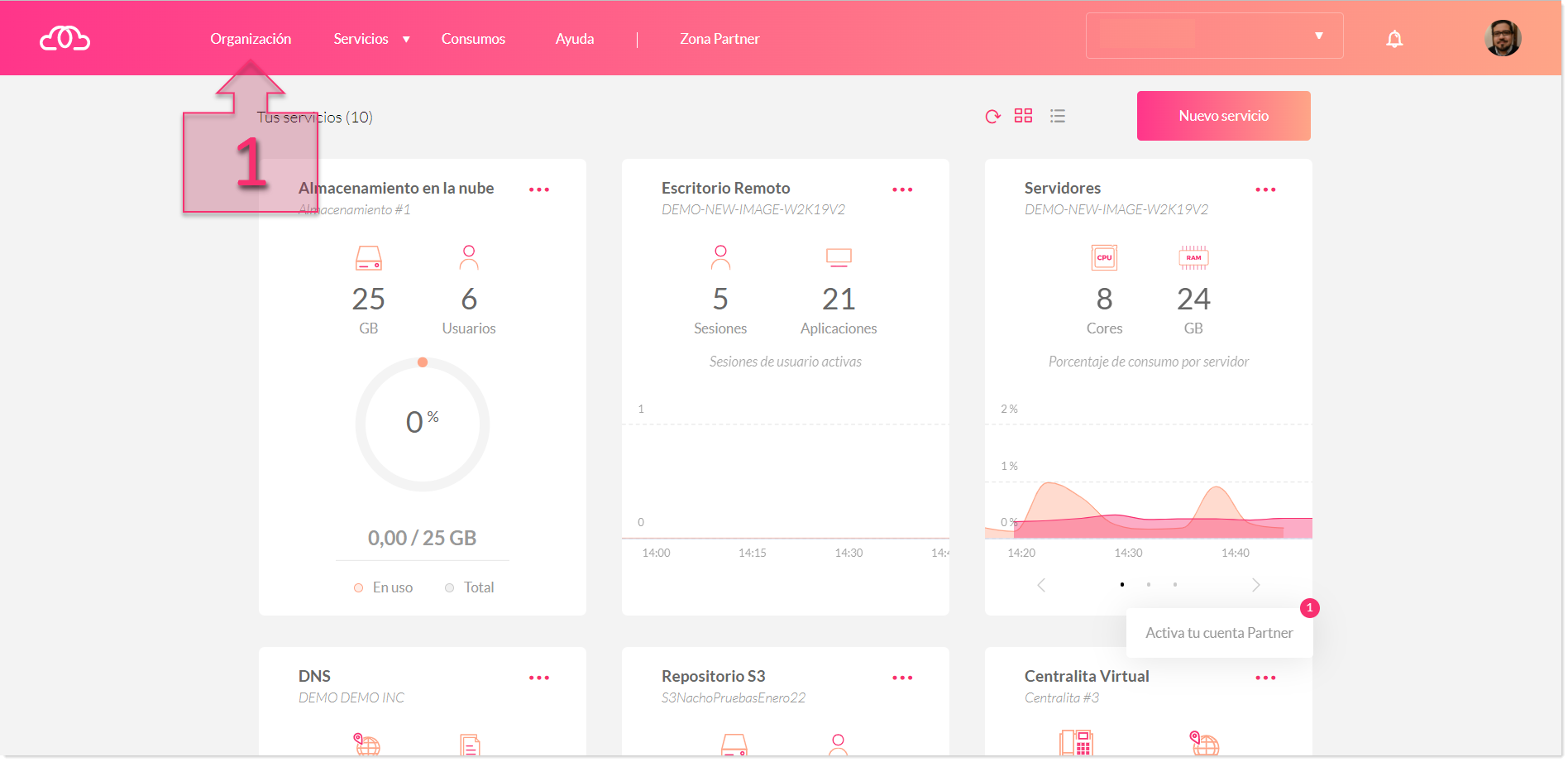
Part 1 – Go to the Organisation section
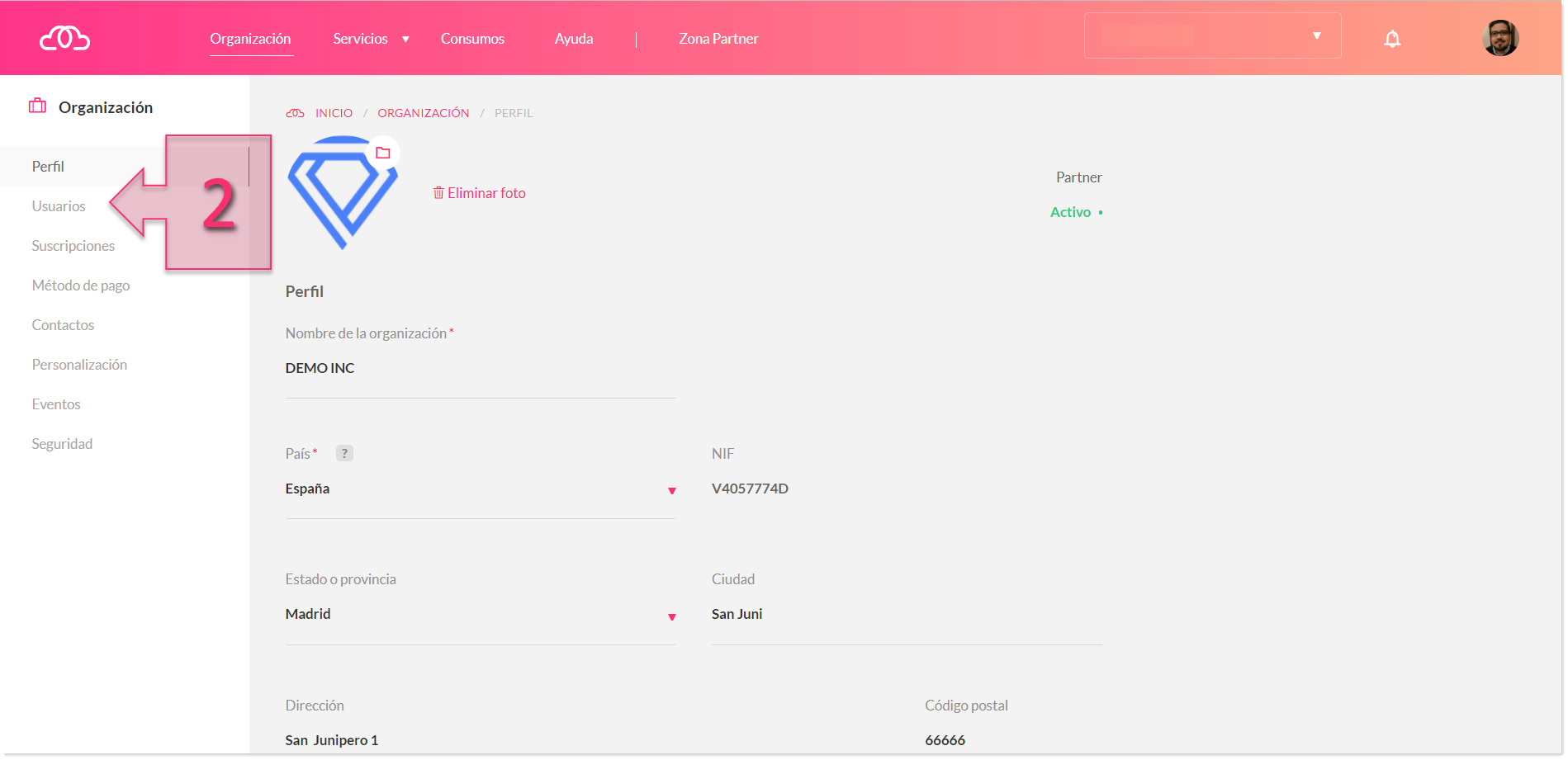
Part 1 – Go to the Users section
Click on the User for which you want to reset double-factor authentication (3).
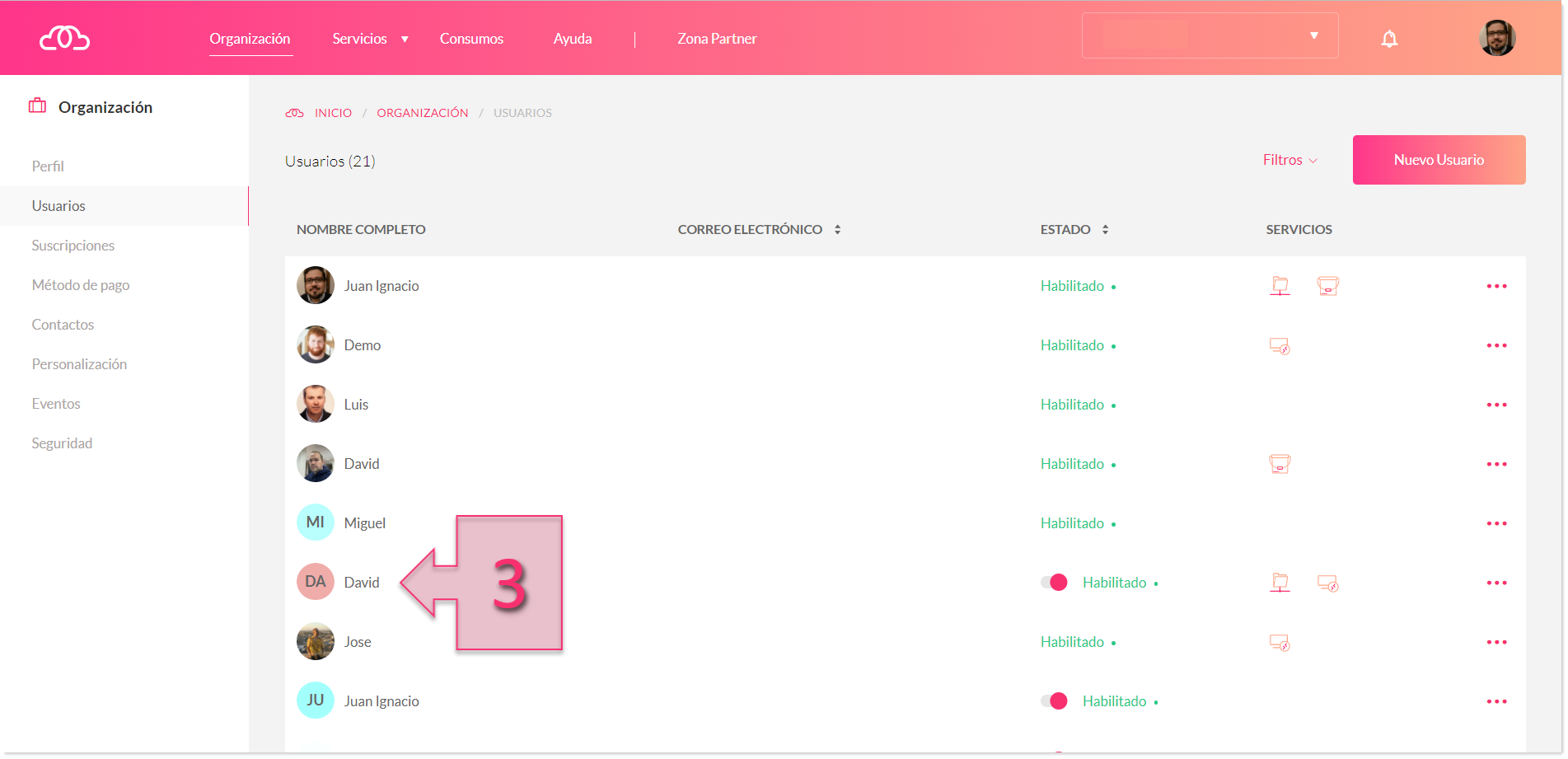
Part 1 – Click on the user in question
On the next page, select “Generate new key” (4).
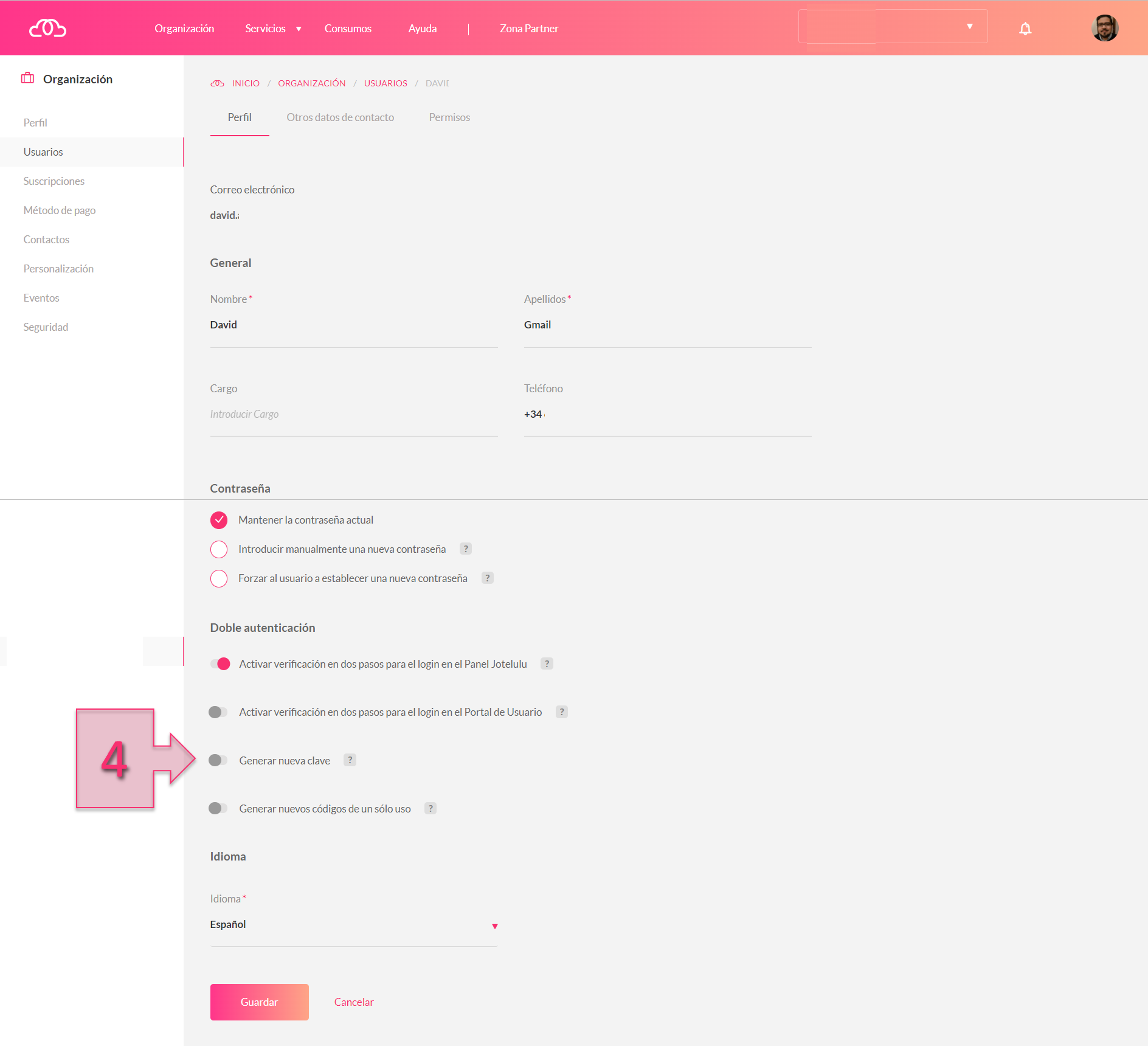
Part 1 – Select Generate New Key
Part 2 – User steps
Shortly after, the user will receive a notification with the message “2-step verification has been activated for your user on the Jotelulu platform” and indicating that they need to change the authentication code in their 2-step verification app.
To begin using the new key, they need to scan the QR code on the screen (5) and follow the steps displayed in the app, which normally involves simply adding the key and giving it a name.
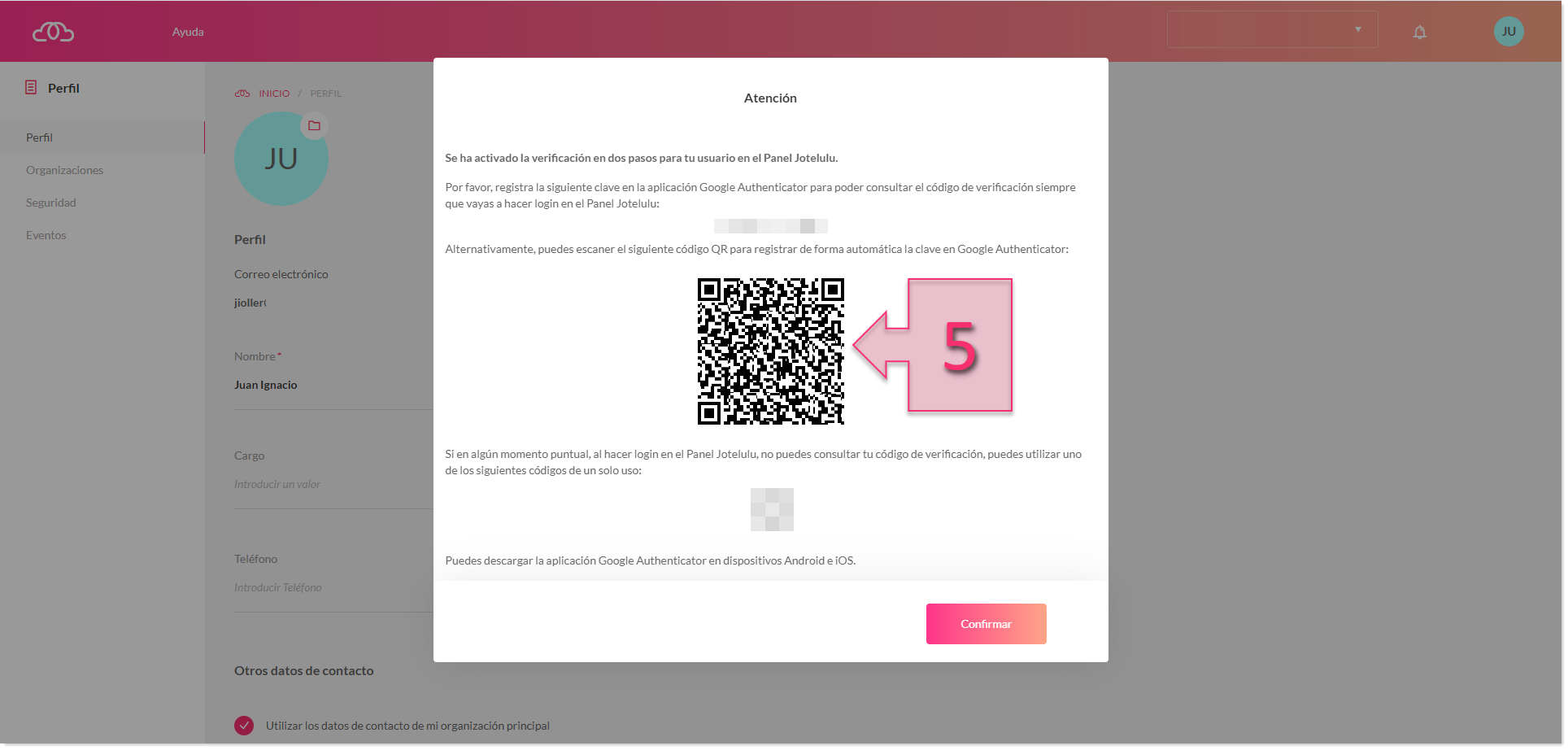
Part 2 – Load the new user key by scanning the QR code
NOTE: If you have any problems registering the new key, we recommend deleting the old key and scanning the QR code again.
Your new 2-step verification code is now configured and ready to use.
Conclusions and next steps:
This tutorial explains how you can quickly reset a user’s double-factor authentication code used to access the Jotelulu platform. This process is very simple and can be carried out from the Jotelulu panel as an administrator.
Hopefully, you won’t have any issues resetting your double-factor authentication code, but if you do encounter any problems, don’t hesitate to contact us at plataforma@jotelulu.com so that we can help you.
Thank you for choosing Jotelulu!