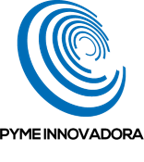In this tutorial, you will quickly find out how to access and begin using the remote desktop.
The Jotelulu remote desktop is a service that allows end users to access and run all of their day-to-day applications from any device or location with a simple URL.
Quick start guide for users. How to begin working on the remote desktop?
User access:
To begin using the customised remote desktop, simply open you web browser and enter the following URL (1): https://portal.jotelulu.com.
On the Jotelulu sign-in page, enter your username and password (2).
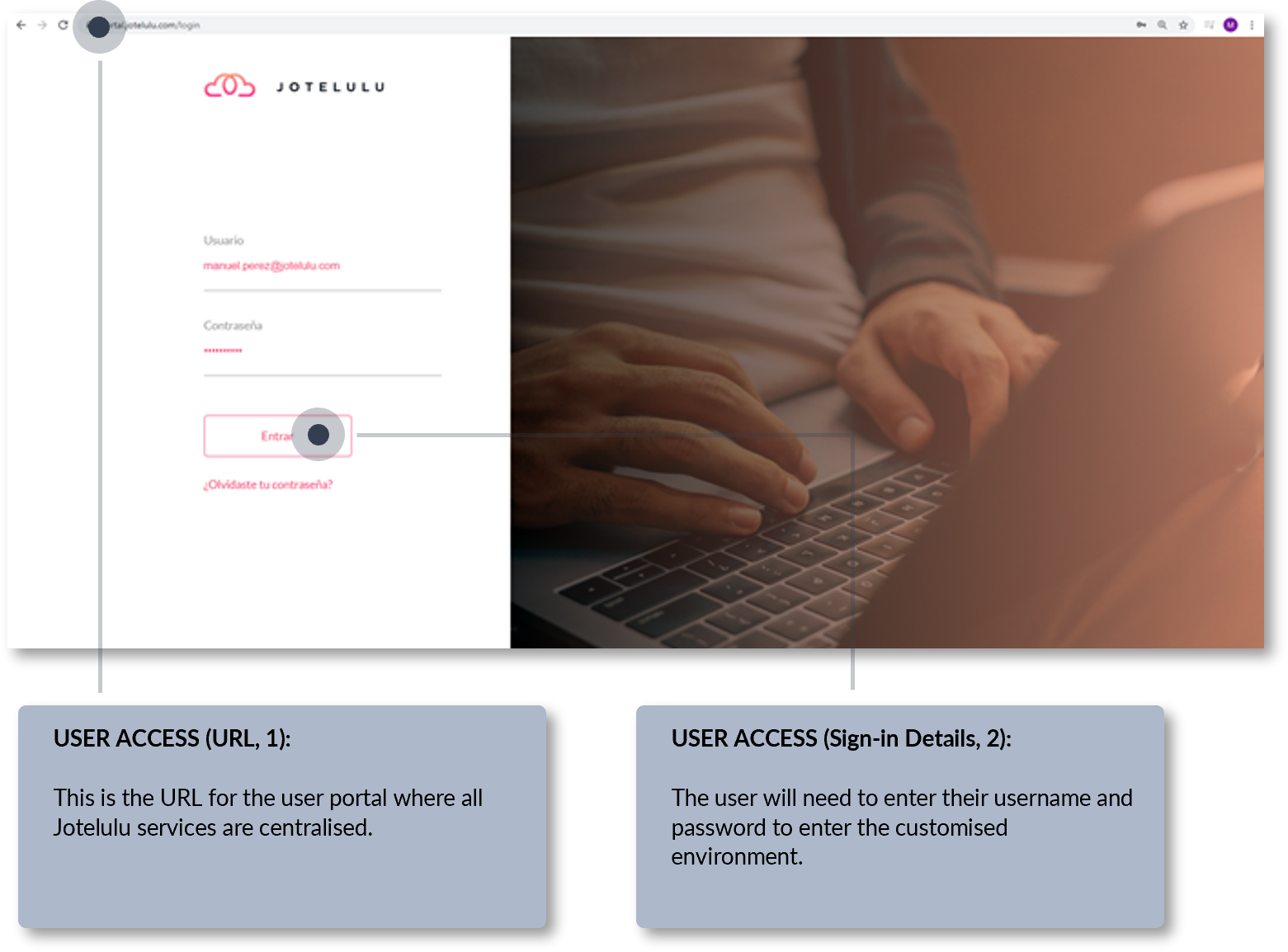
Step 1. User access to the remote desktop using the Jotelulu portal
Brief introduction to the user portal:
Designed to make the user’s life easier, the portal provides access to all the platform’s services in a single place. Here, they will be able to see all the services that they have access to. To access the remote desktop, simply click on the relevant card (3).
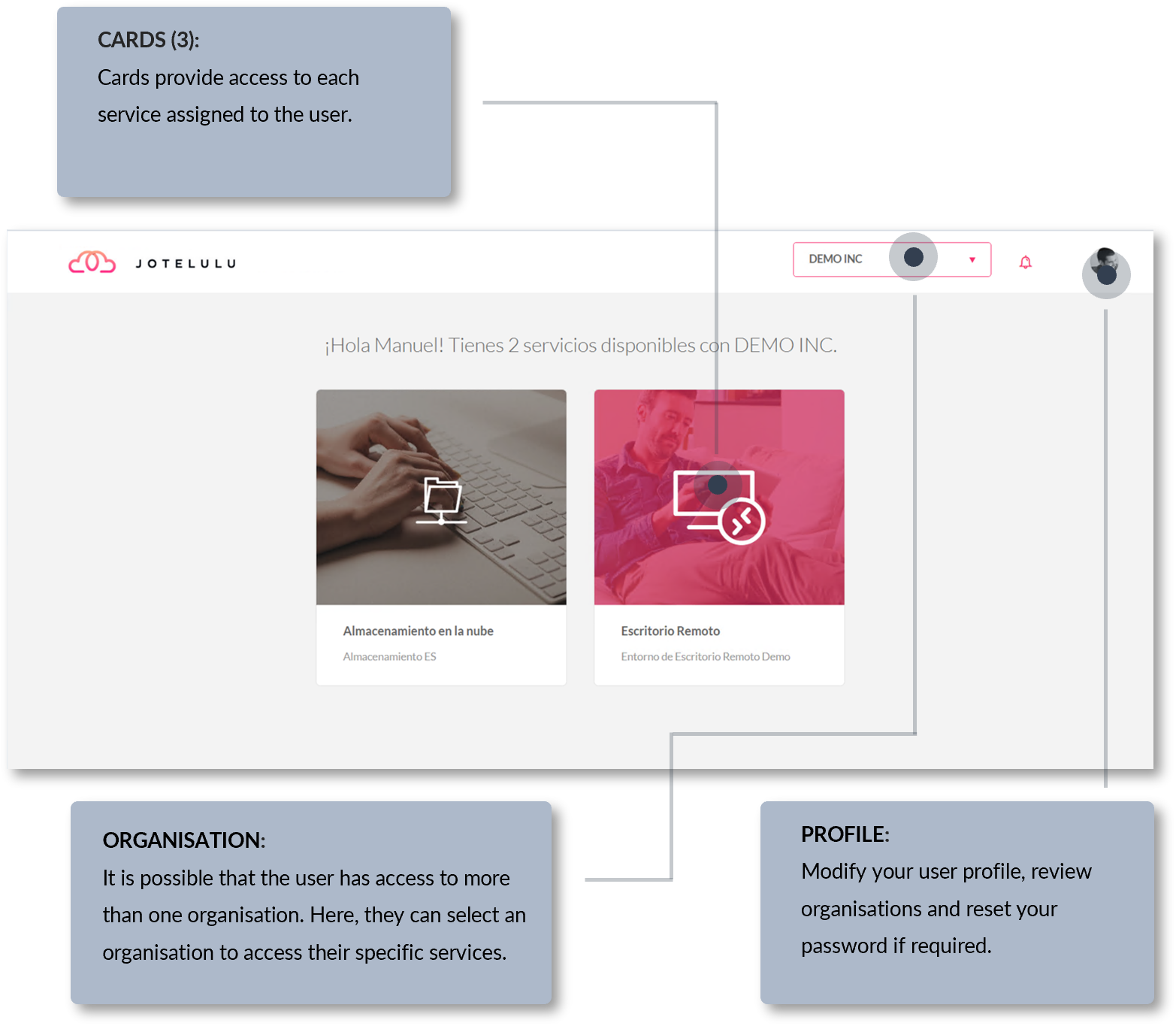
Step 2. Overview of the user portal
Access the remote desktop according to the connection method:
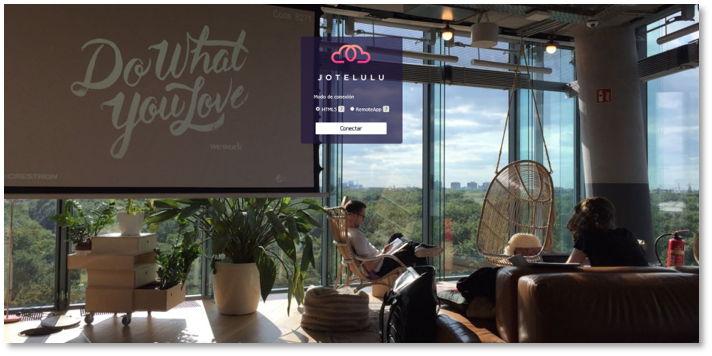
Remote desktop access page.
This page will be different depending on the connection method established for each user: Applications Launchpad or Virtual Desktop.
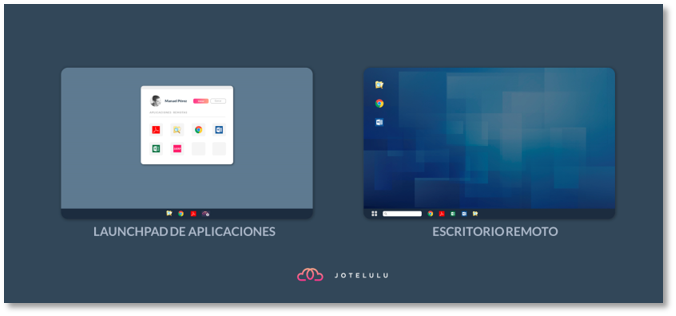
Applications Launchpad (left) and Virtual Desktop (right)
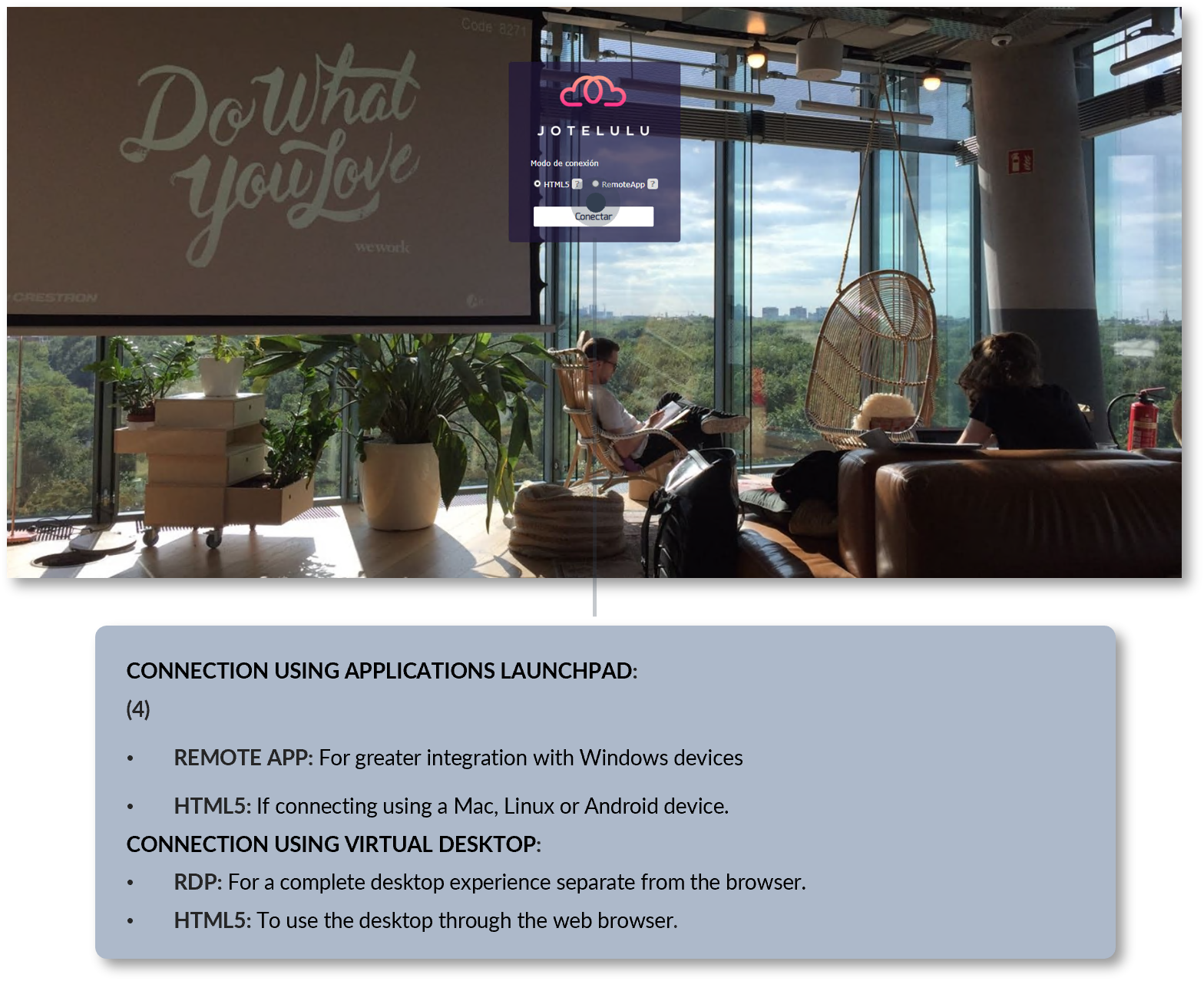
Step 3. Choose the connection method depending on the device being used
Starting using your applications:
You are now connected to the remote desktop and can start using your day-to-day applications as normal. You can do this using any device from anywhere, as long as you have an internet connection.
You might be using the Applications Launchpad:

Step 4. Running your applications from the Applications Launchpad
Or the Virtual Desktop:
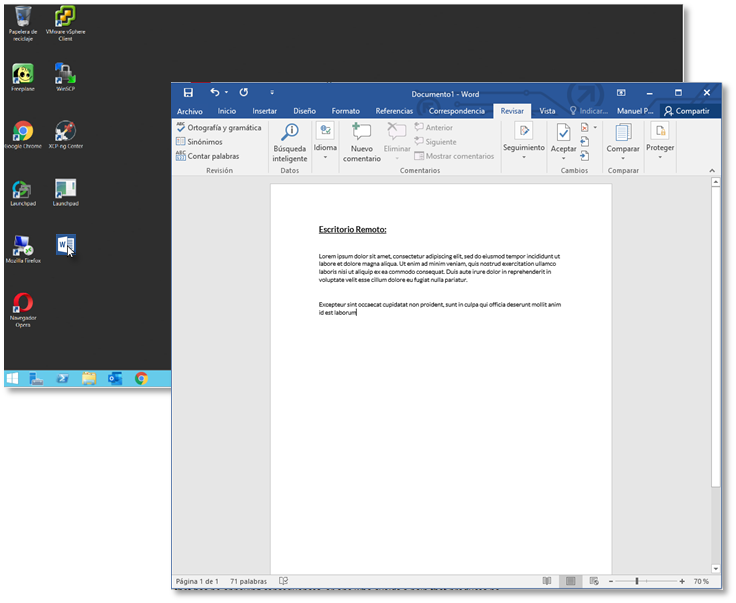
Step 4. Running your applications from the Virtual Desktop
Summary:
Users can access all their services through the user portal (including the remote desktop). Therefore, all they need to start working is to be registered on the remote desktop, choose their connection method and sign-in. In this tutorial, you have learnt how to quickly access the remote desktop from any device, anywhere.
We hope that this information has been useful for you.