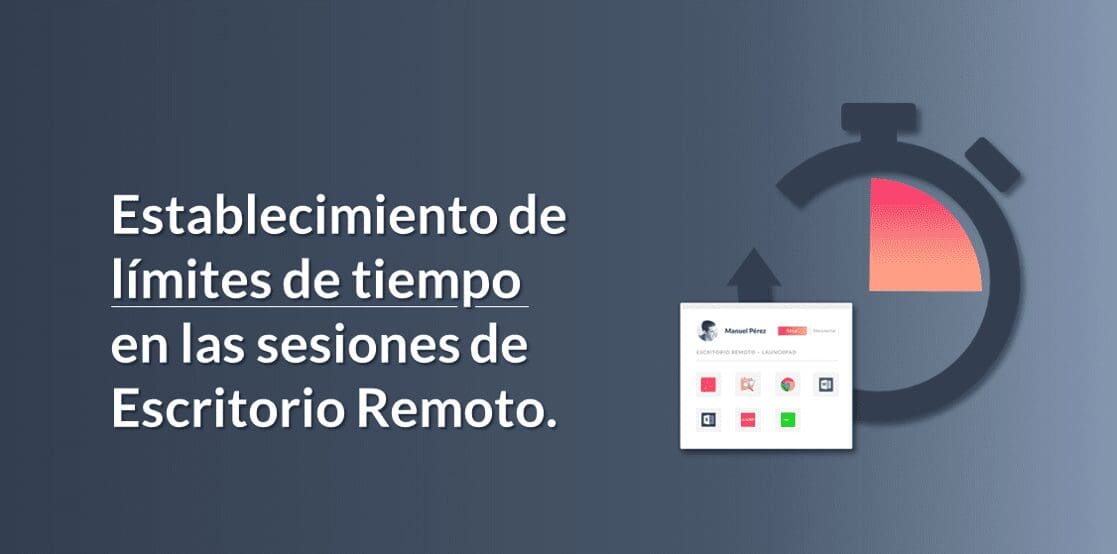
It is now possible to set time limits on the Remote Desktop service so that user sessions disconnect after a certain period of inactivity (by default, set at 60 minutes) or close after a certain number of days without connecting (by default, set at 30 days).
It is perfectly possible to leave a session open indefinitely on a Remote Desktop environment, but this could be considered a security risk. At Jotelulu, we are aware of this, and so, we have enabled a feature that allows you to set a time limit after which the session is either closed or disconnected. With this new feature, we hope to reduce risk and protect our users against unauthorised access.
As well as this new feature, we have also made changes so that open sessions on the User Portal automatically log out after 60 minutes of inactivity.
Where can I set the time limit for Remote Desktop sessions?
You can make changes to this feature by simply navigating to:
Remote Desktop > Sessions

Accessing the «Sessions» section from the Remote Desktop subscription page
Once you have opened the «Sessions» section, simply scroll down the page and you will see a tab named «Time Limits». Here, you can set the time limit to disconnect inactive sessions or close disconnected ones.

«Time Limits» tab in the Sessions section on the Remote Desktop subscription page
More information and/or next steps:
Here at Jotelulu, we are continuously working to reduce security risks, improve efficiency and protect our users. This is why we have enabled this feature, so that sessions are either disconnected or closed if they have been inactive for a significant period of time. This feature is available for all users who have subscribed to the Remote Desktop service.
If you would like more information about this feature, don’t hesitate to get in contact with our technical team by writing to plataforma@jotelulu.com. Thanks for reading!

