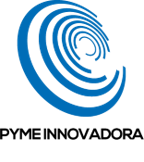Estar registrado na Jotelulu não acarreta nenhum custo.
O acesso, registo e permanência na plataforma são totalmente gratuitos. Além disso, existem váários serviços (DNS...) e ferramentas que são oferecidos a custo zero.
Damos-lhe 7 dias para experimentar todos os nossos serviços.
Damos-lhe 7 dias de avaliação após o registo. Implemente os serviços que quiser na plataforma, experimente-os e mantenha-os após a avaliação, se ficar convencido.
Não se preocupe, será avisado antes do término do período de avaliação.
Pedimos a informação do seu cartão para ter a certeza de que não é um robô. Três dias antes do final do período de avaliação de 7 dias enviar-lhe-emos uma mensagem para que possa decidir se deseja manter os serviços ou cancelá-los.